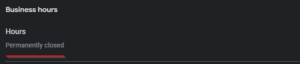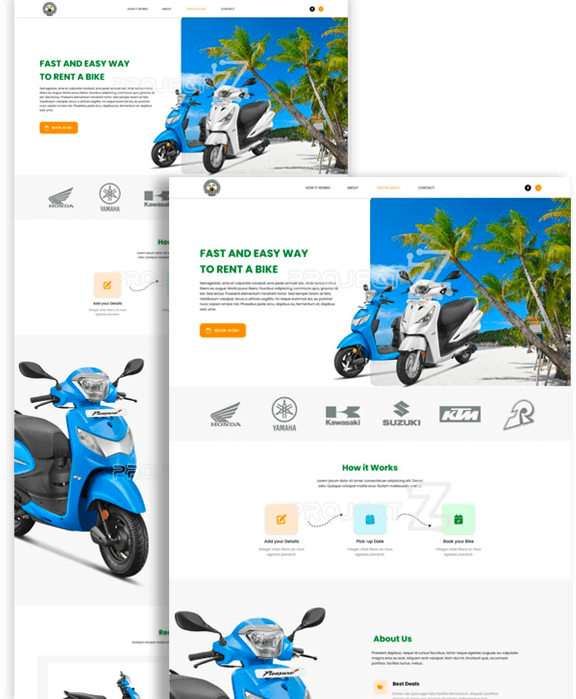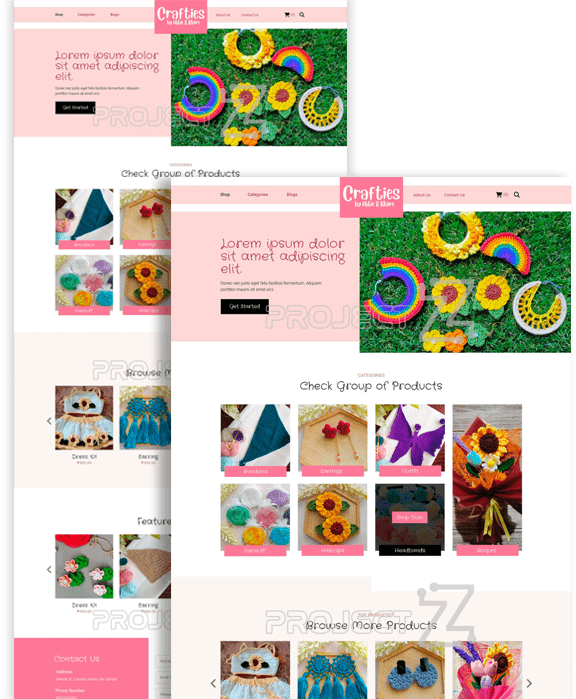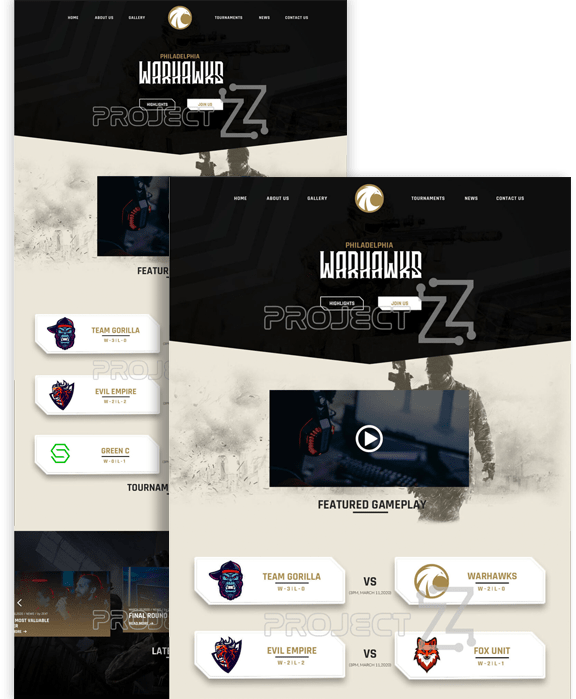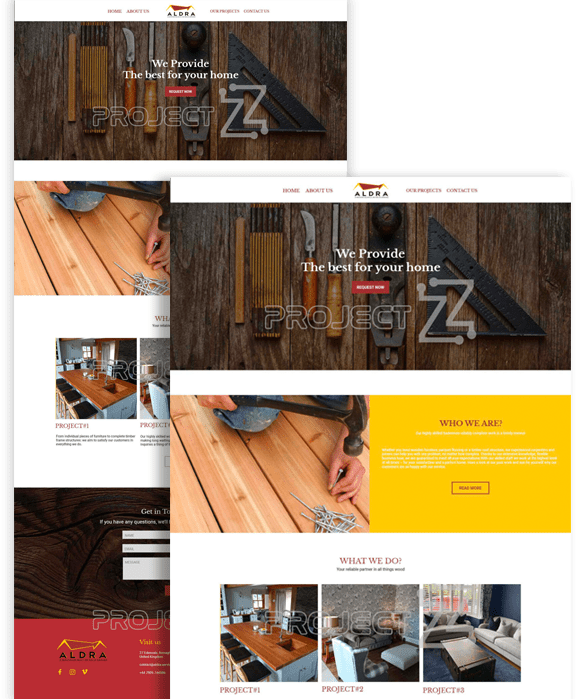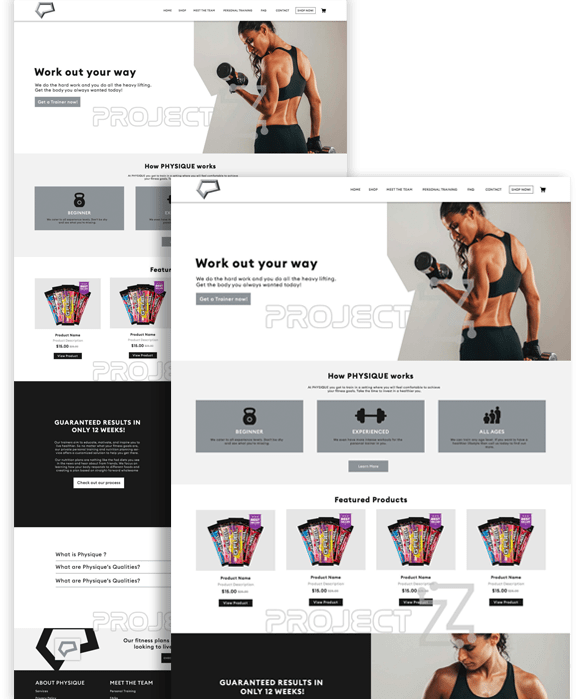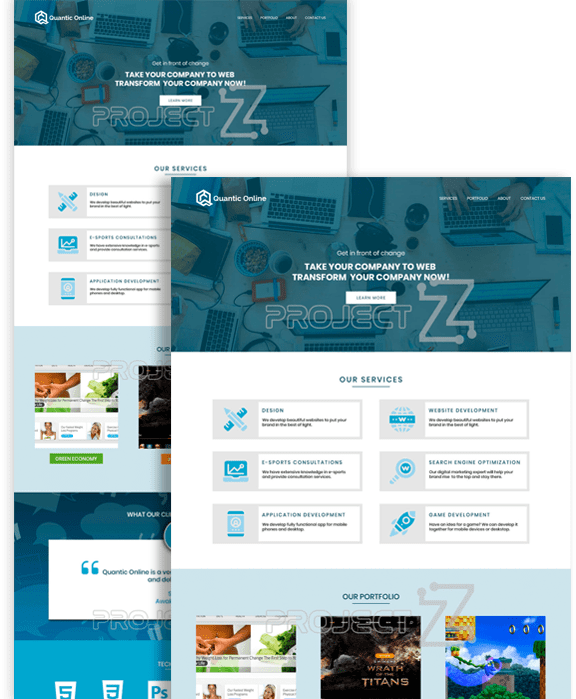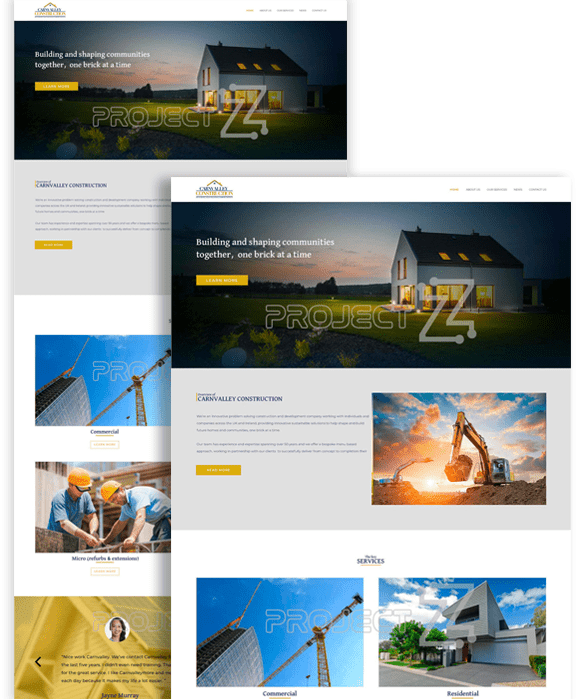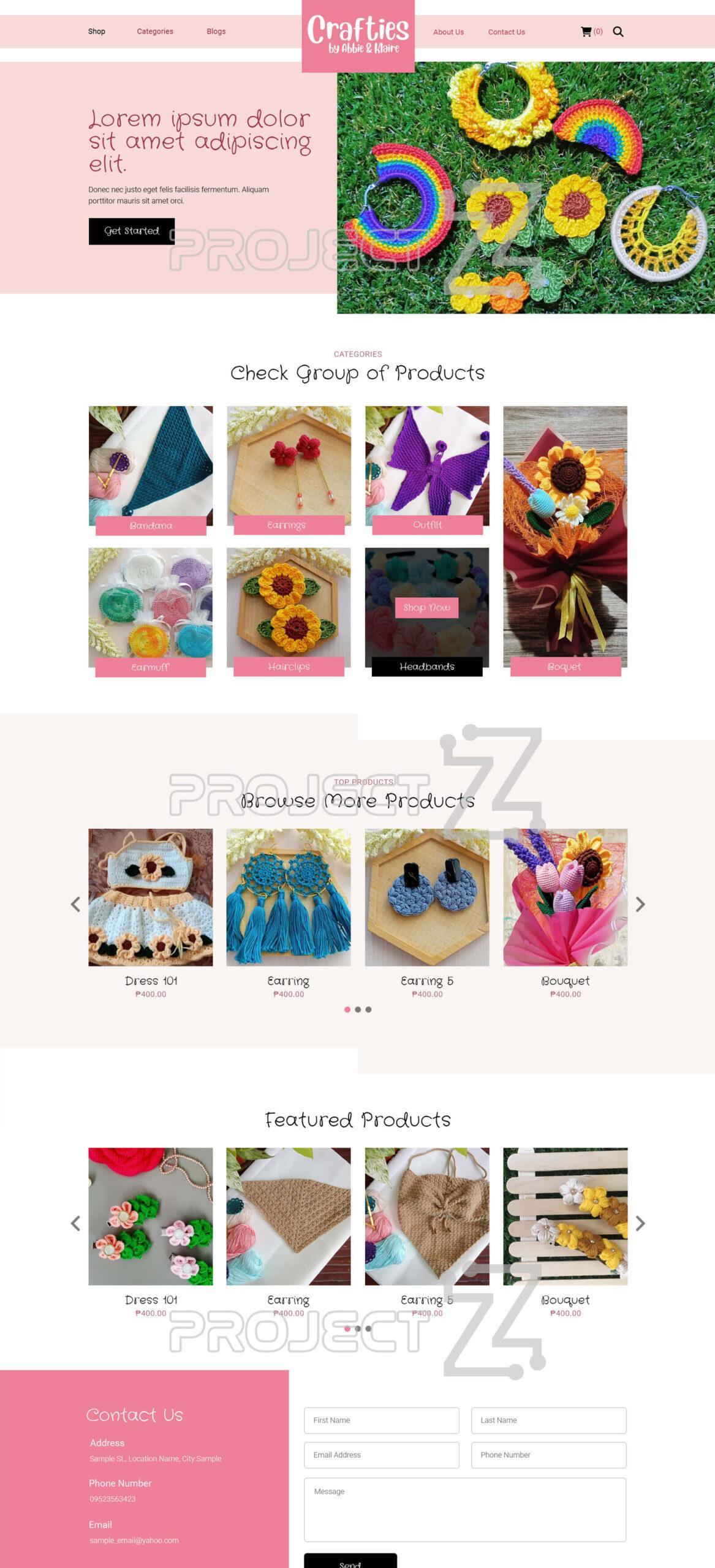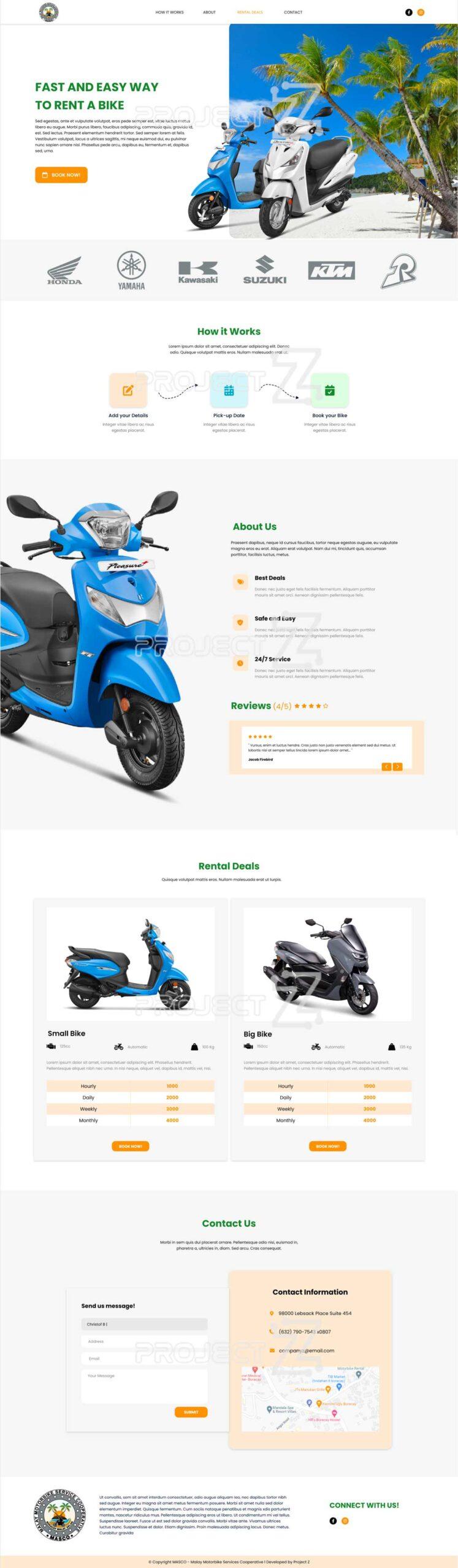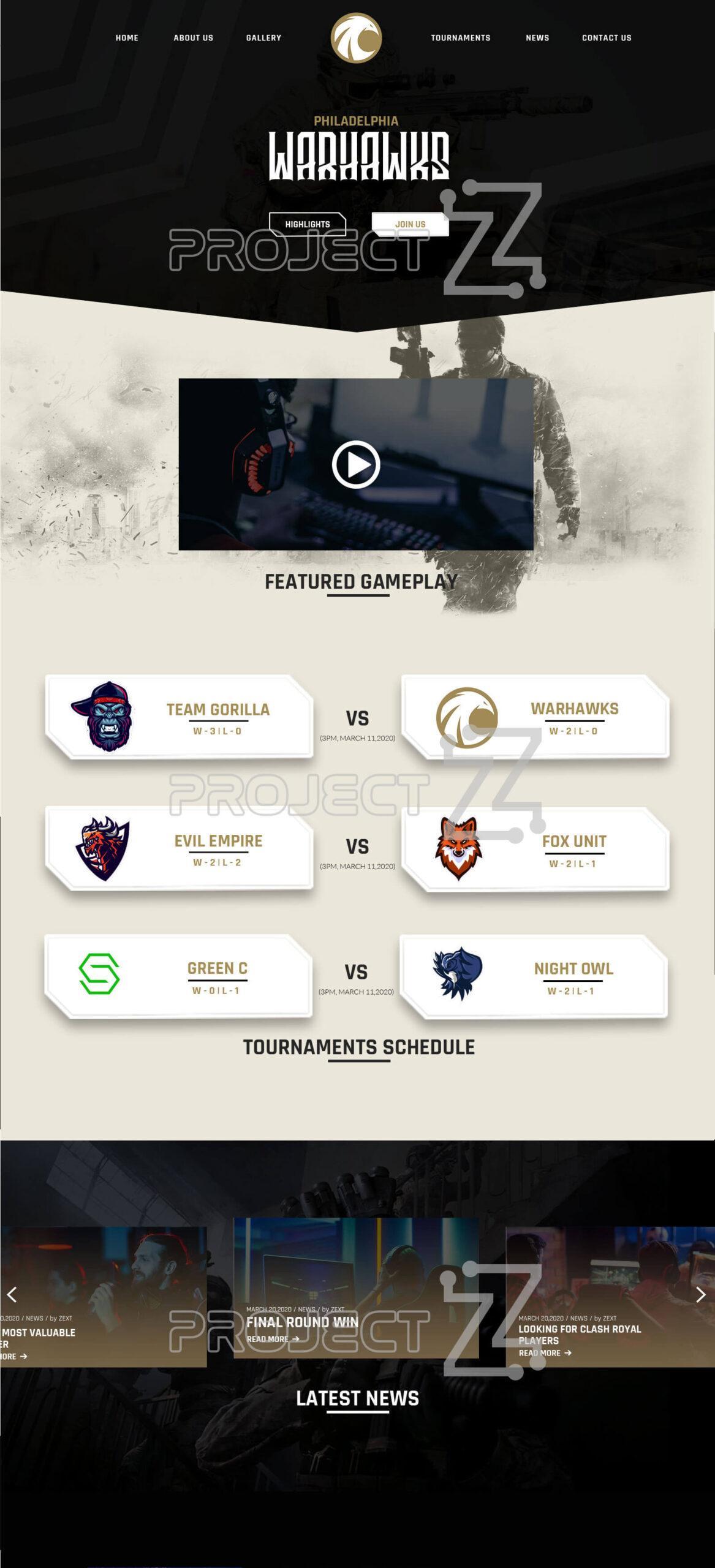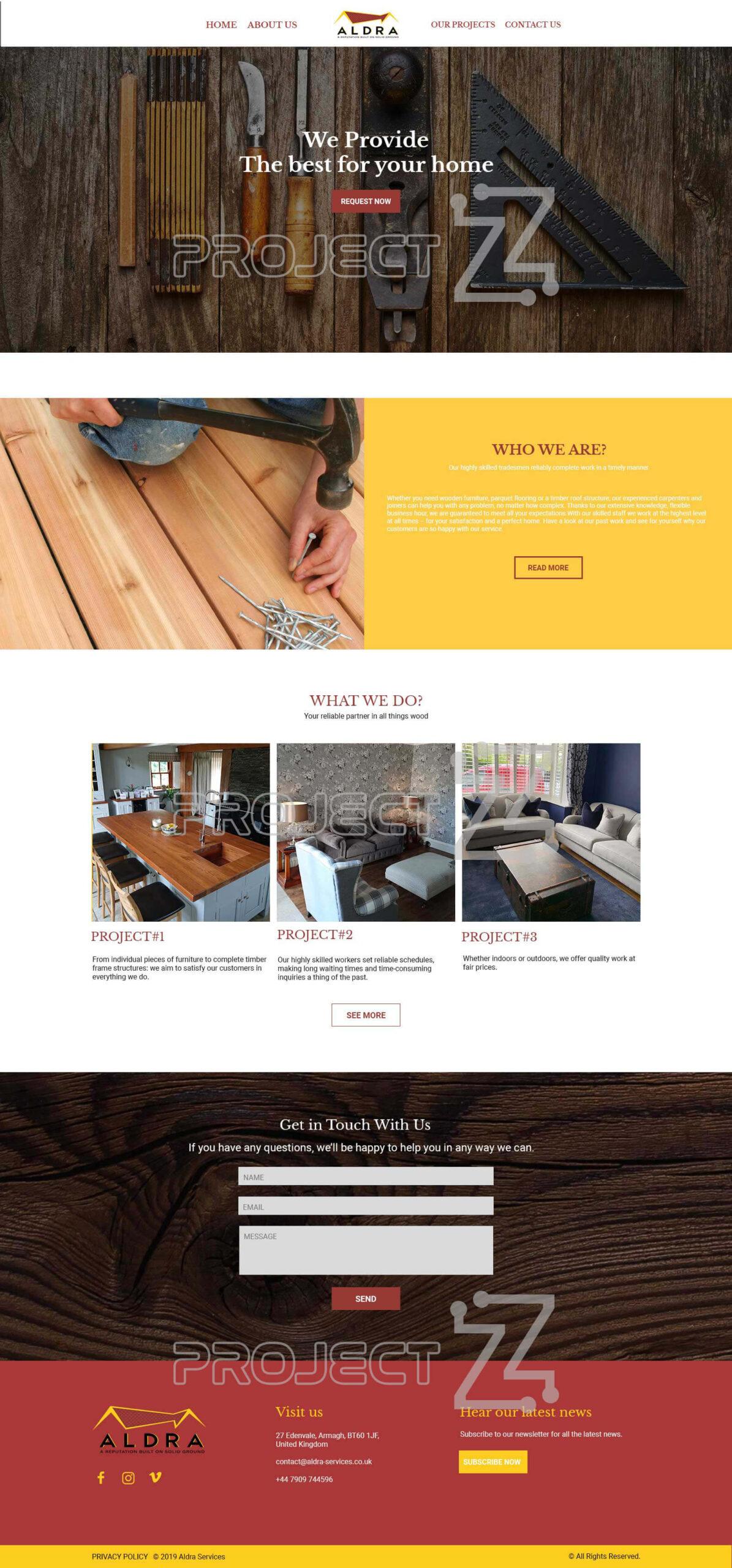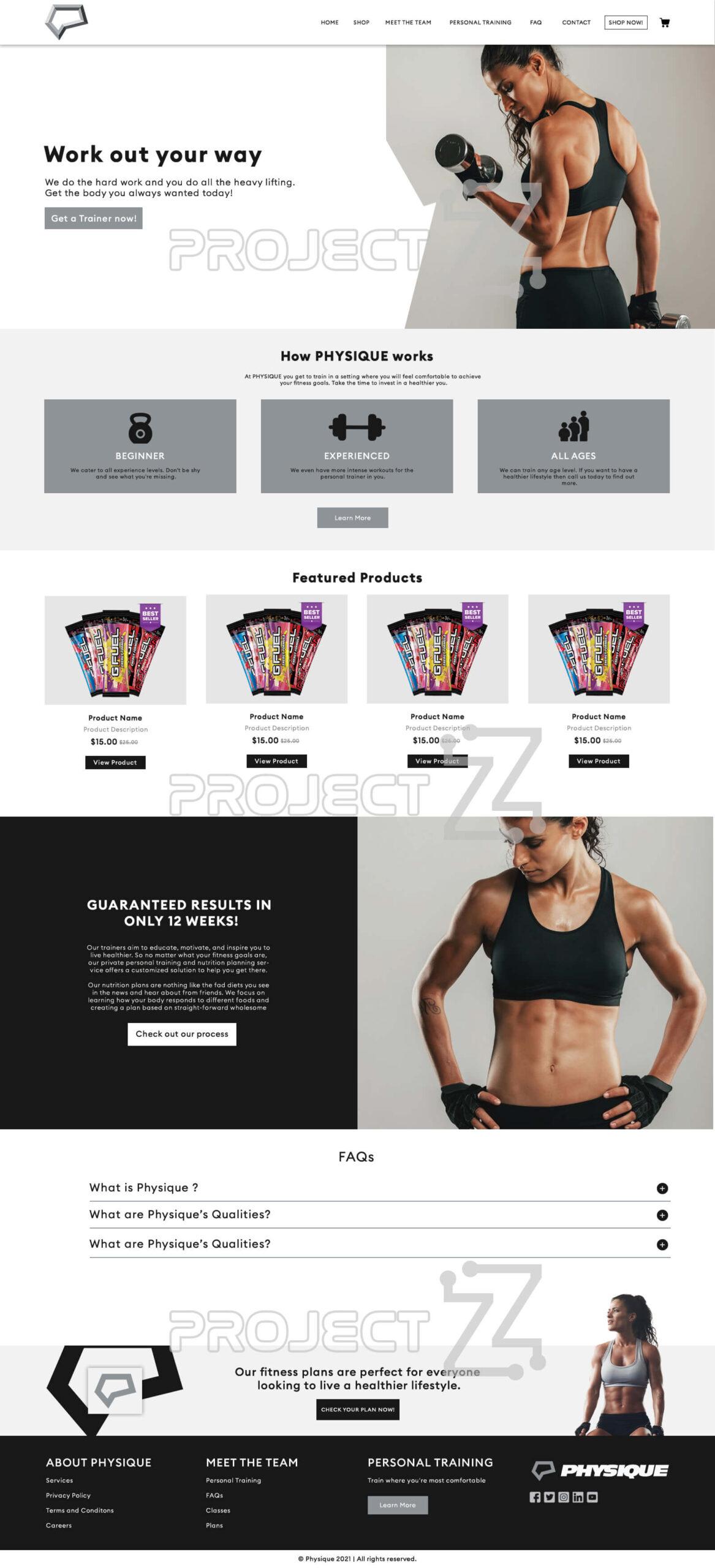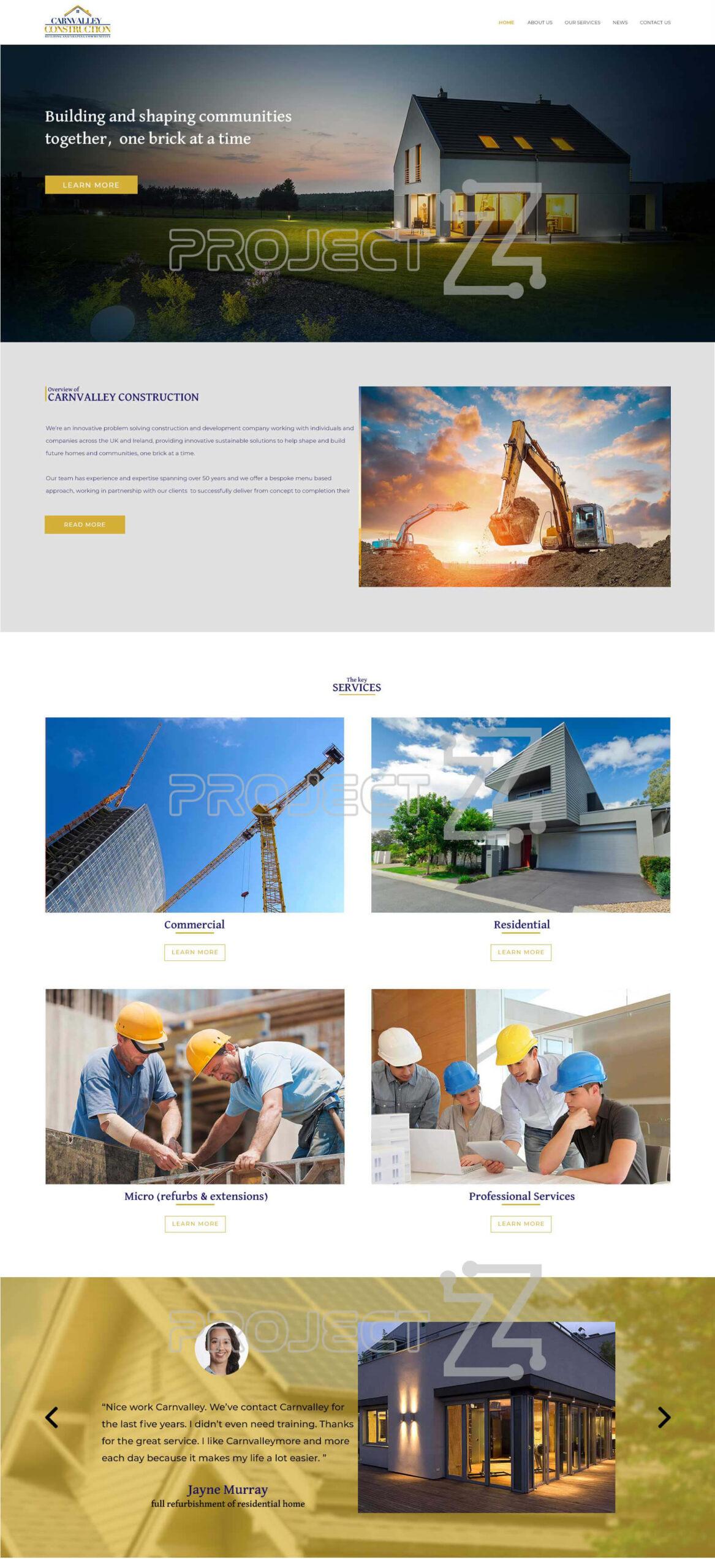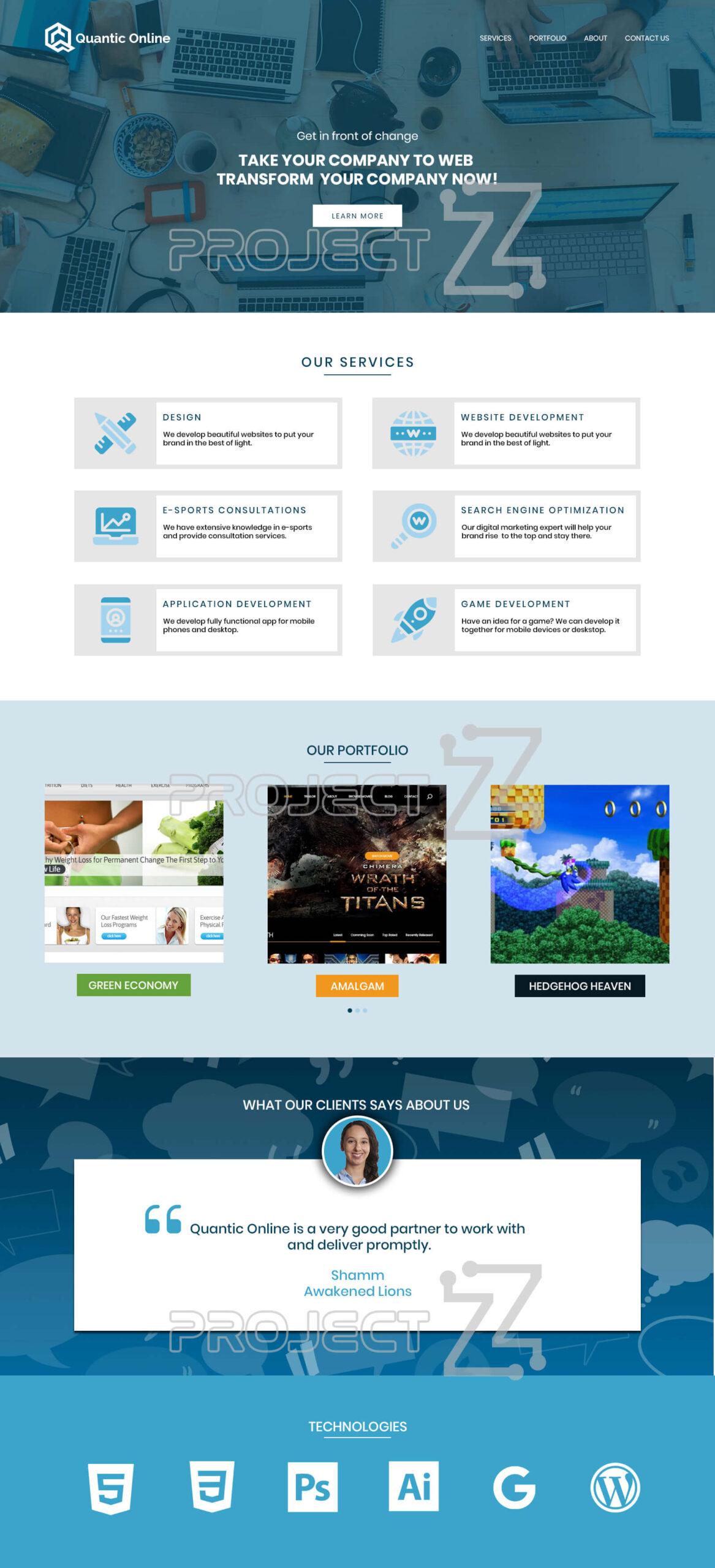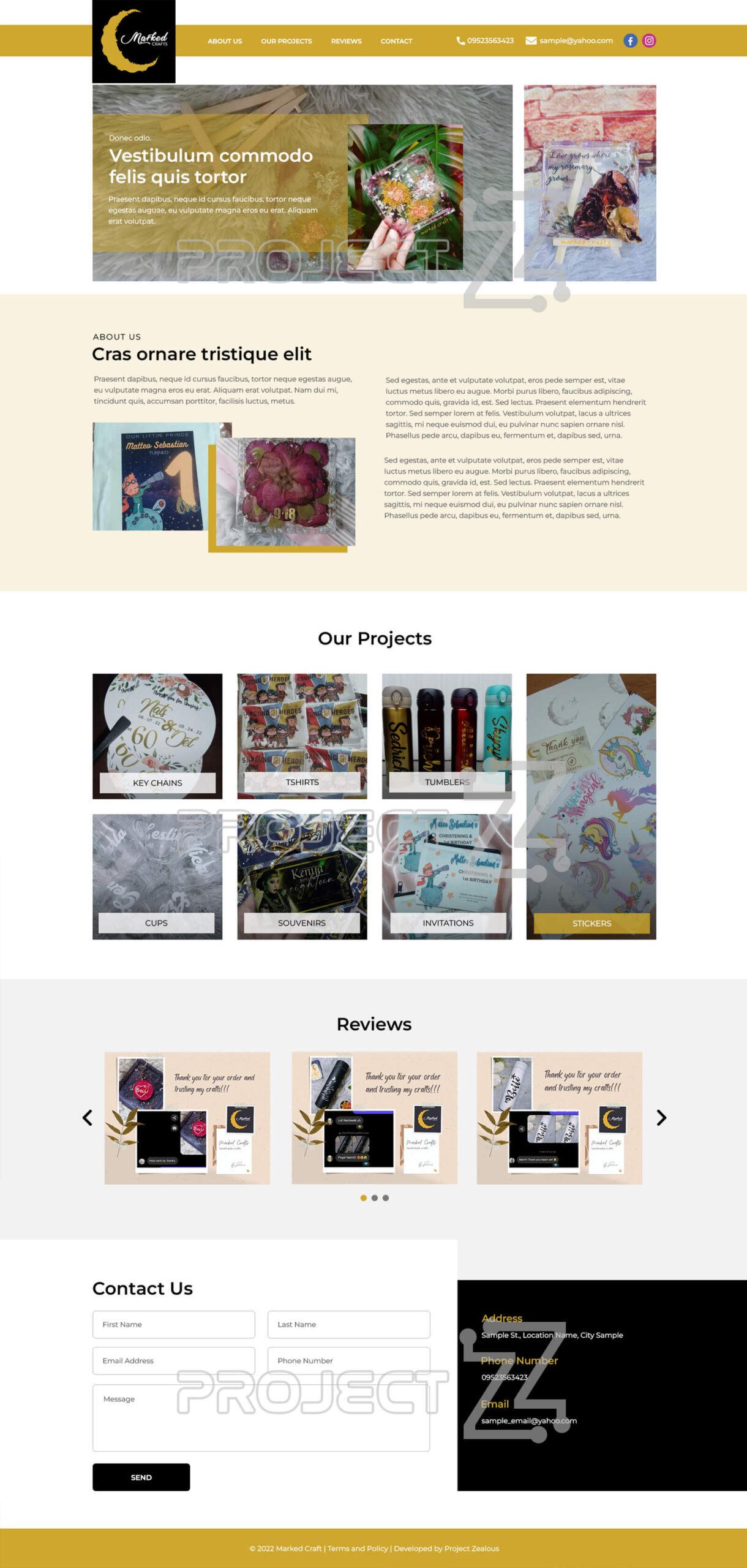If ever you encounter that you need to close one of your business profiles on Google, here is the guide for you.
1. Open your web browser (Google Chrome) and sign in to your Google Account
2. On your web browser’s address bar type “my business” and hit Enter on your keyboard
3. Google will show a list of your Google My Business profiles, select your profile and click the button “View Profile”
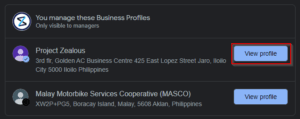
4. Your Google My Business profile will be shown to you shortly
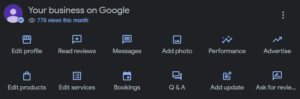
5. On the options of your Google My Business profile, select the Edit profile option.
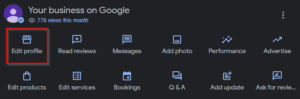
6. By hitting the Edit profile button, a popup form containing the Business Information will be shown to you.
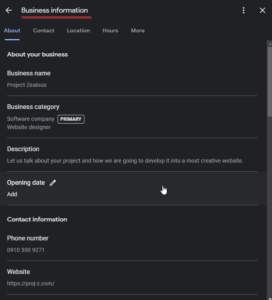
7. Scroll down on the Business Information popup form, and go look for the Hours section.
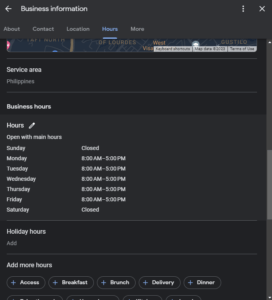
8. And, select the pen beside the Hours title. This will allow you to edit the hours of your business.
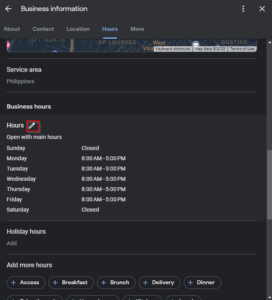
9. By clicking the pen, it will show you some options and your current business hours which you can now edit by clicking the pen. And, choose the permanently closed the selected Google My Business profile.
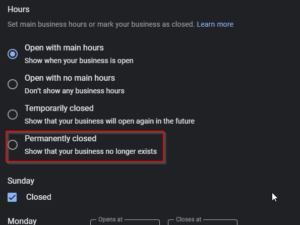
10. And, don’t forget to hit the save button for changes you have made for this business profile.
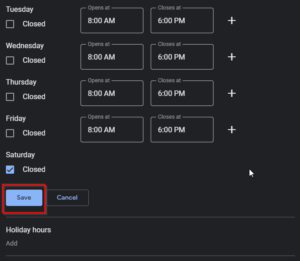
11. After you saved it, Permanently closed will be shown in your business profile and your customers/clients will see it as well.