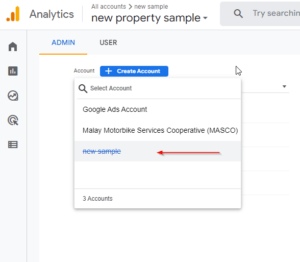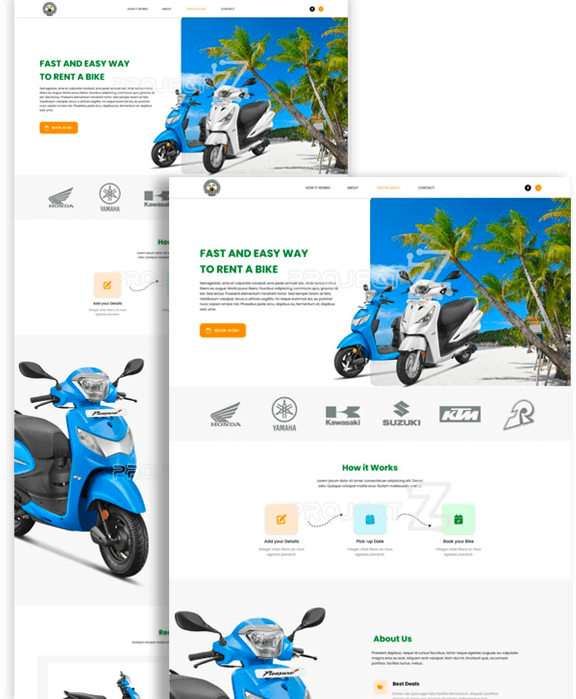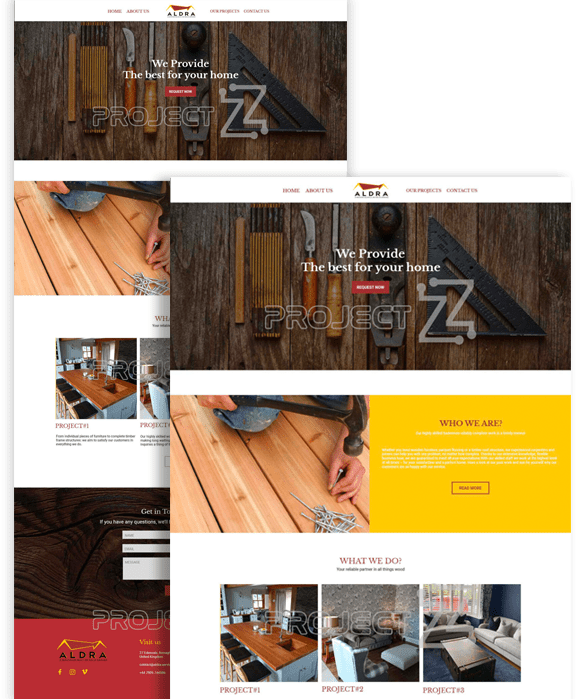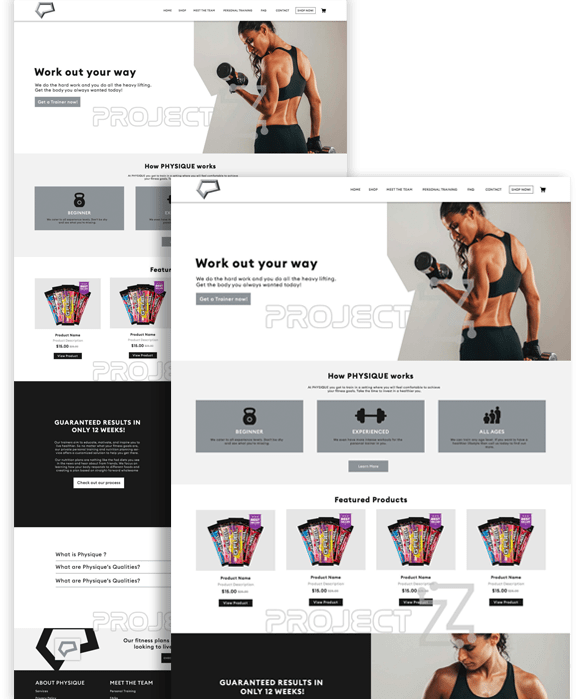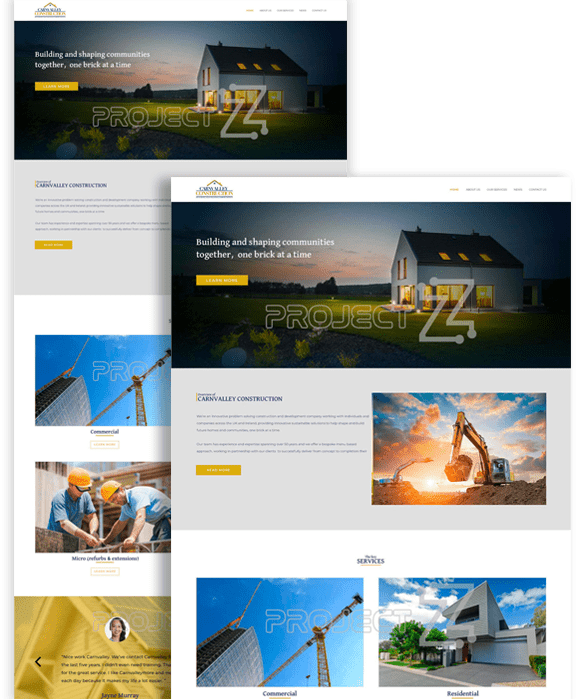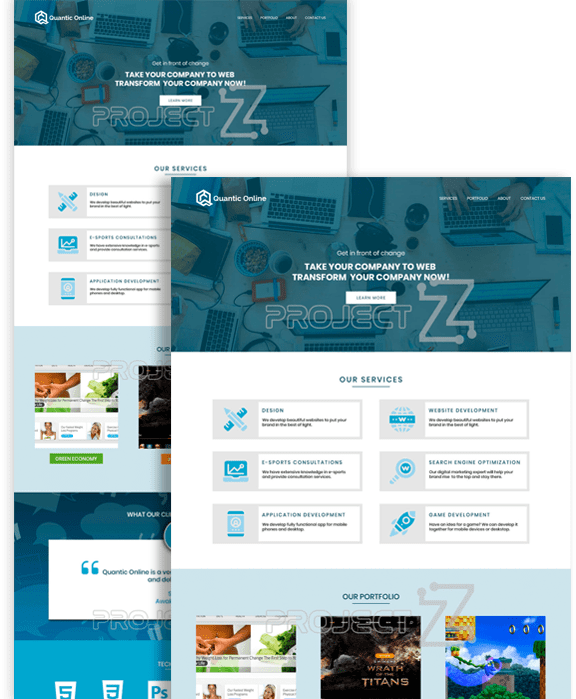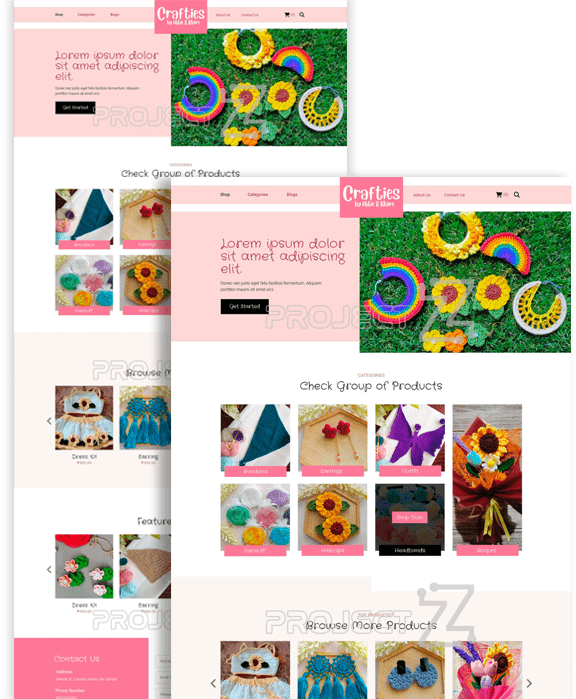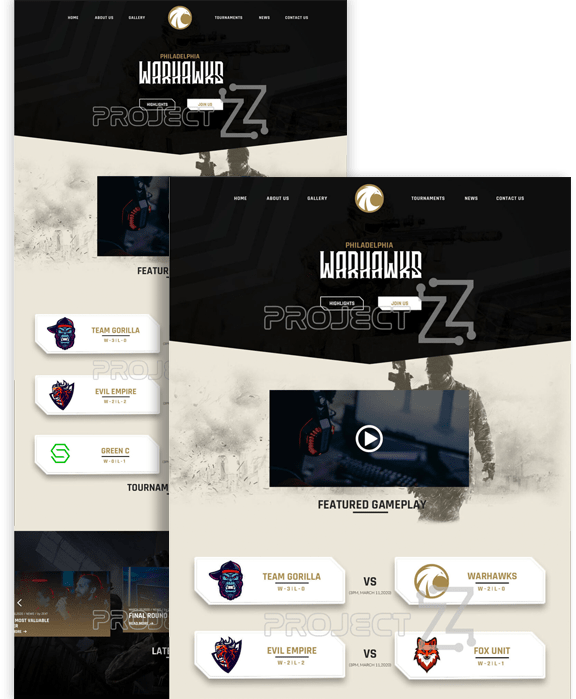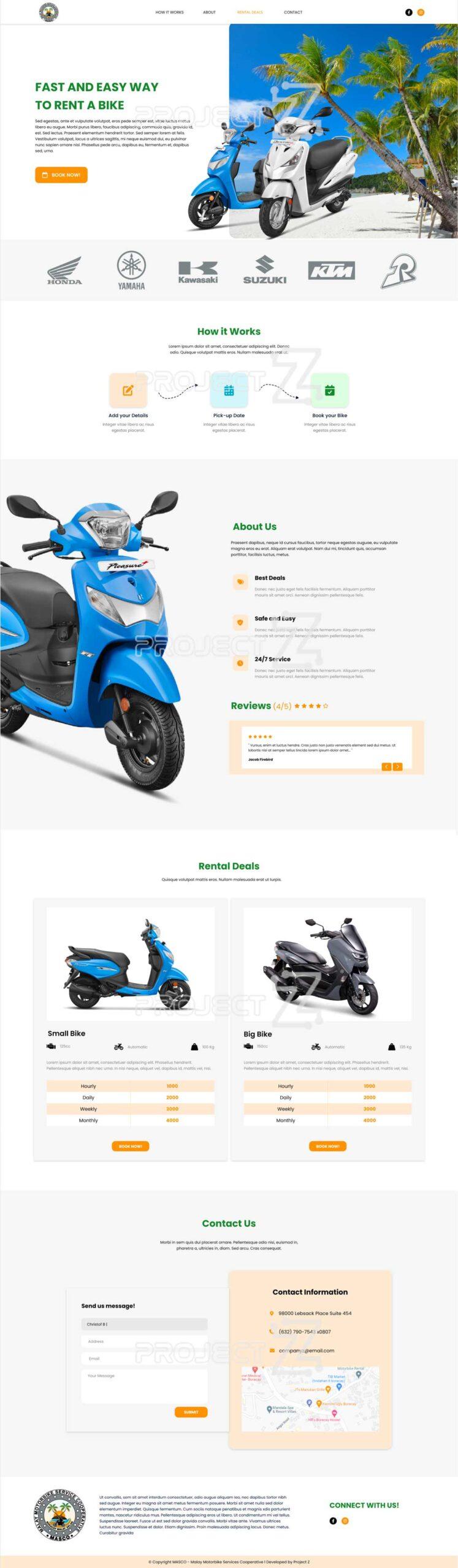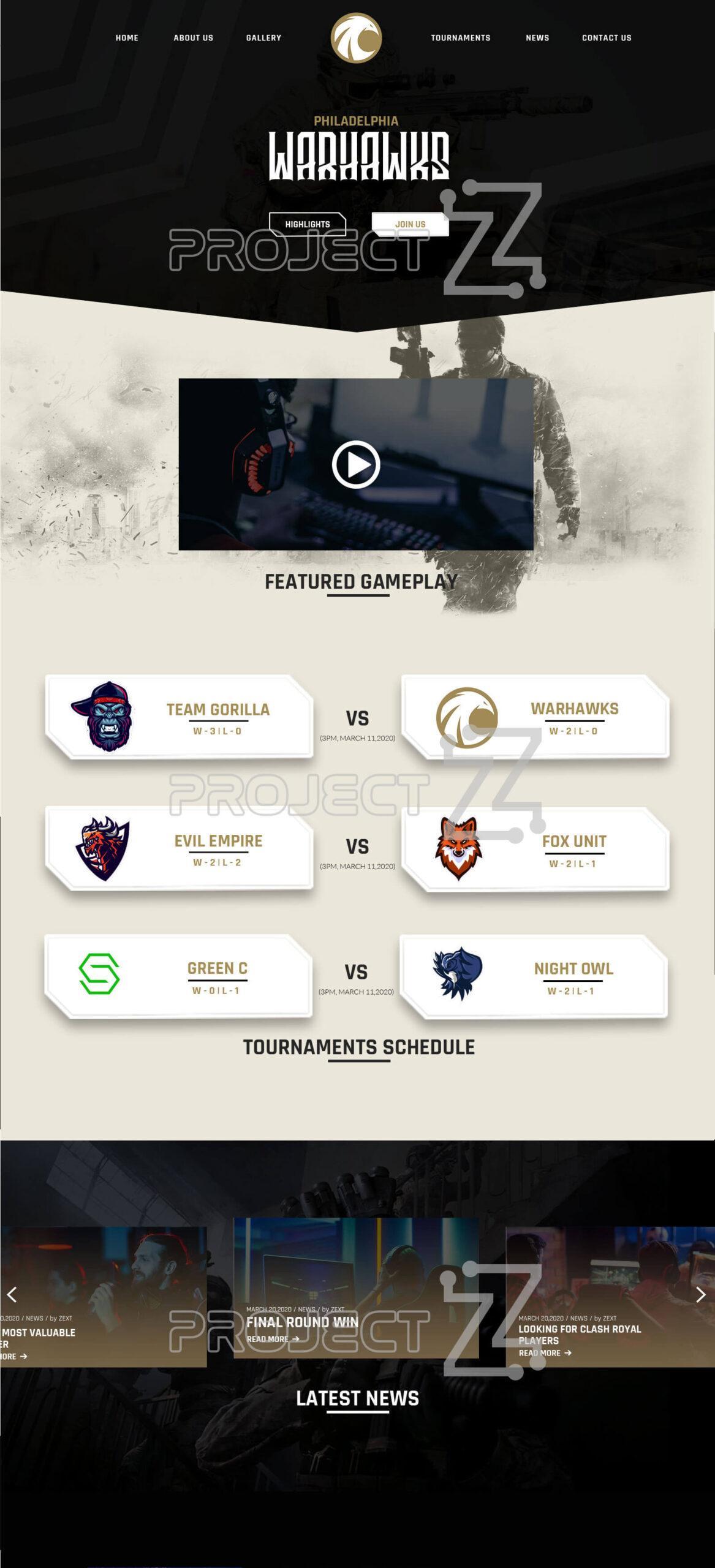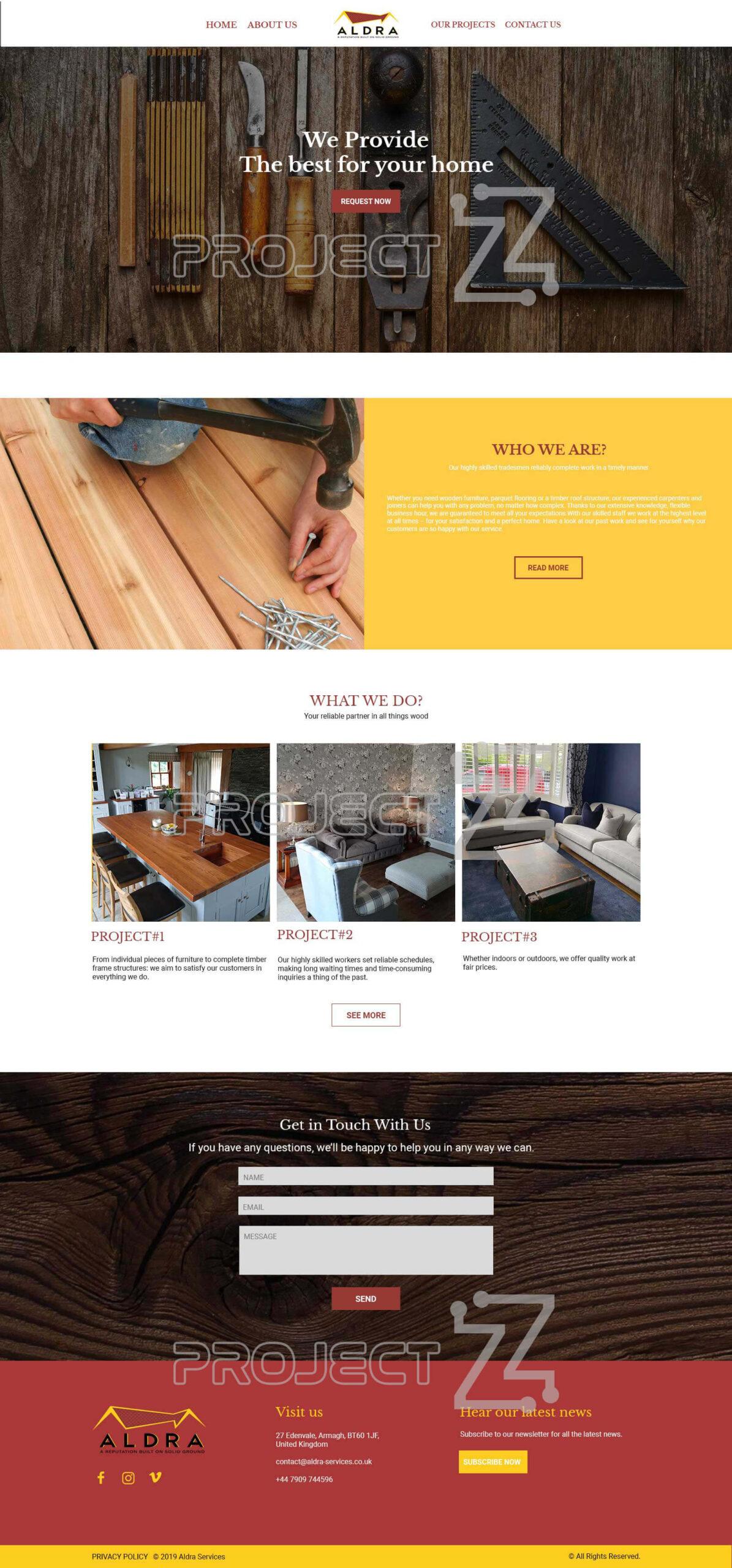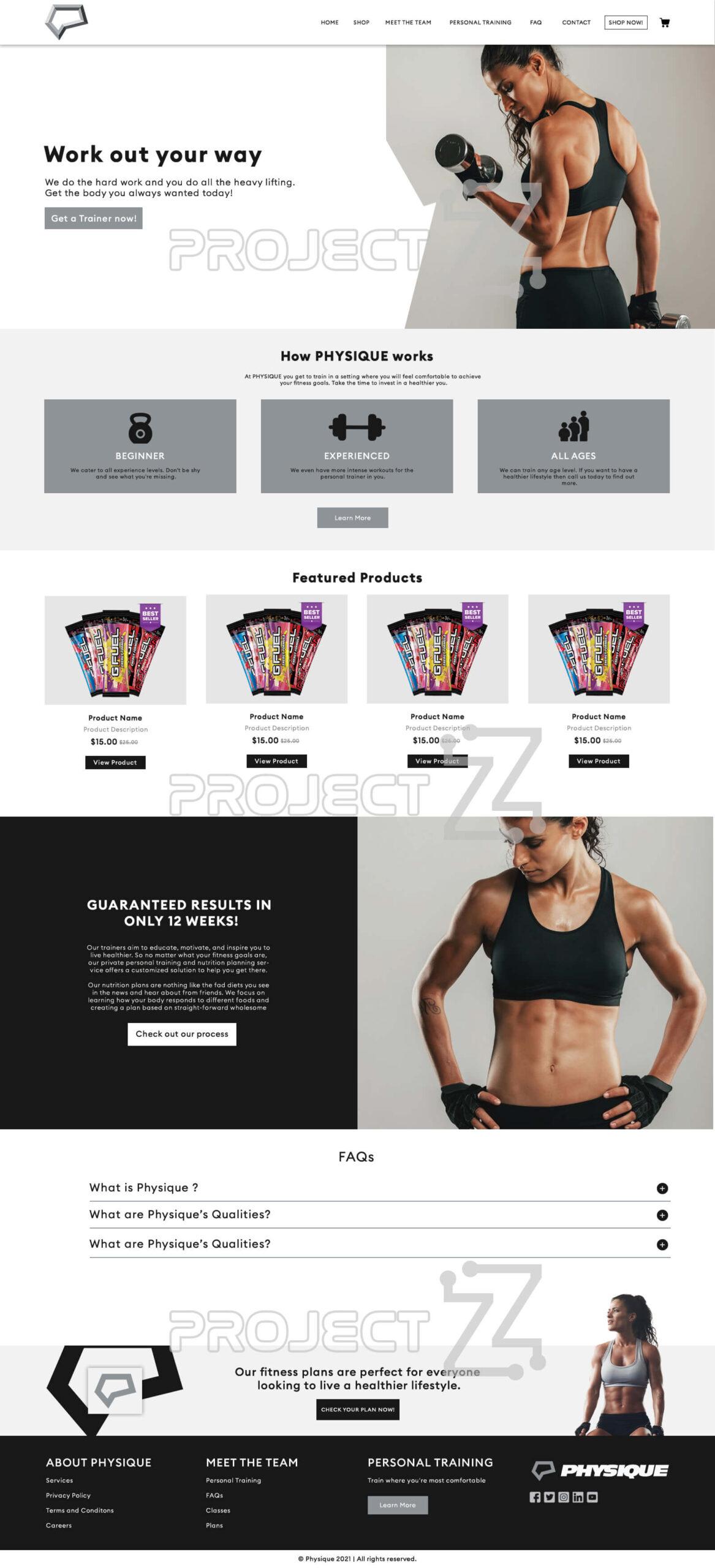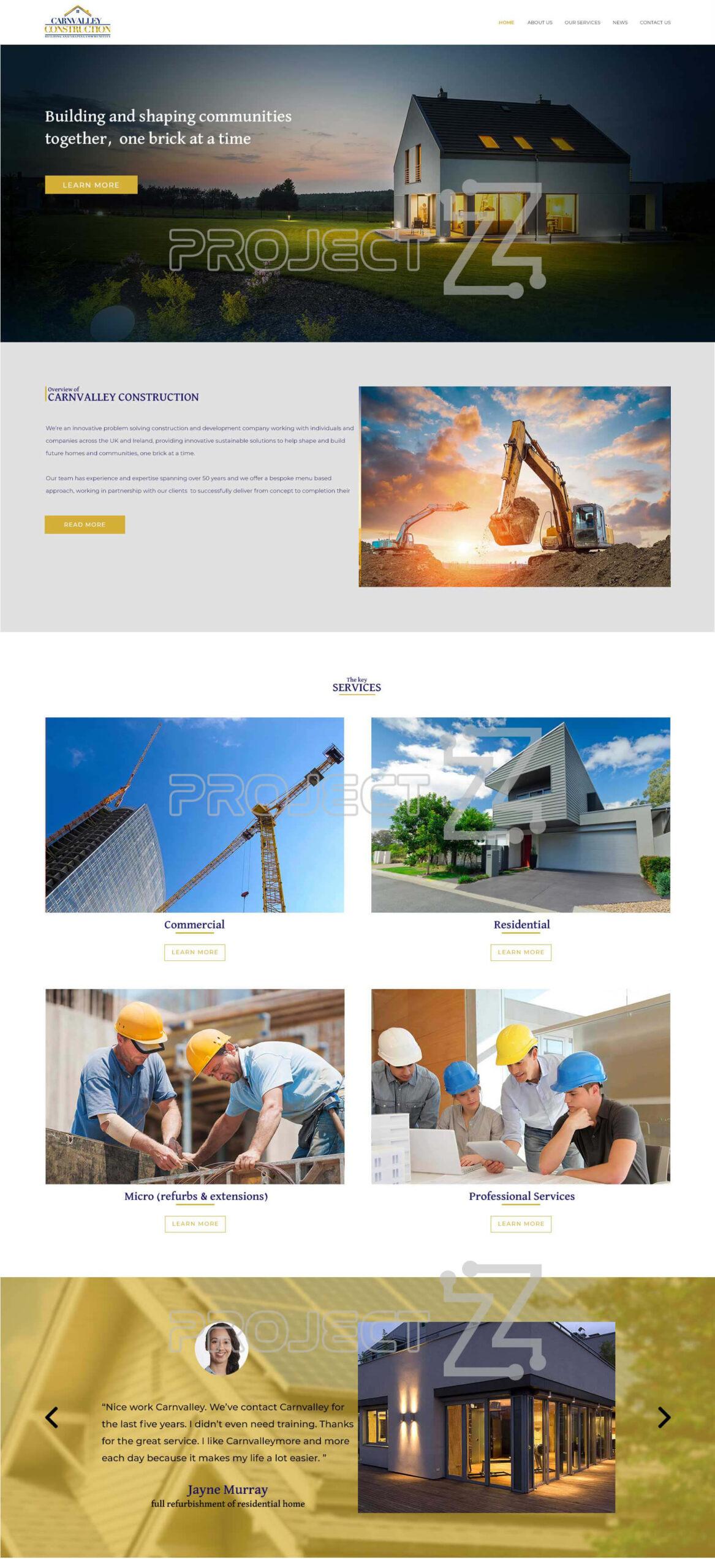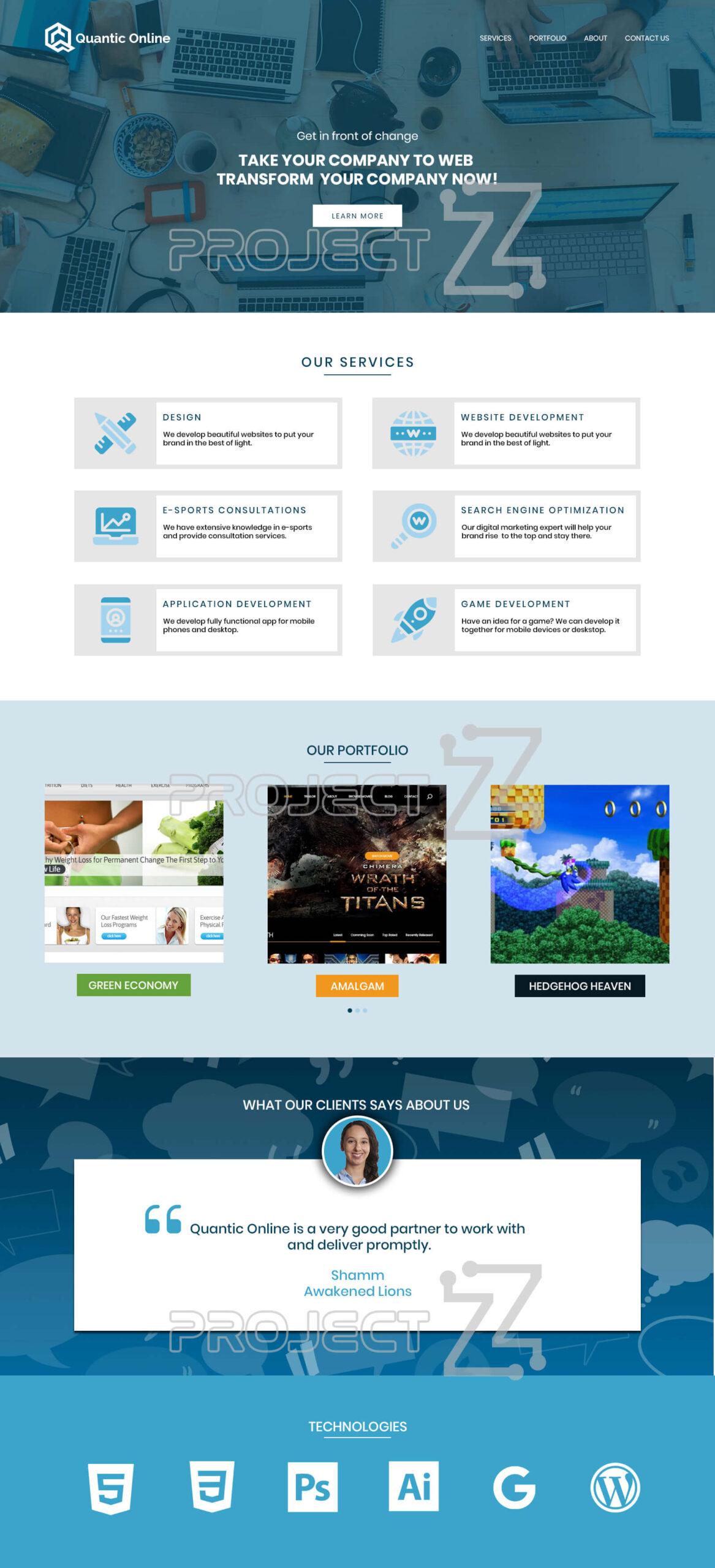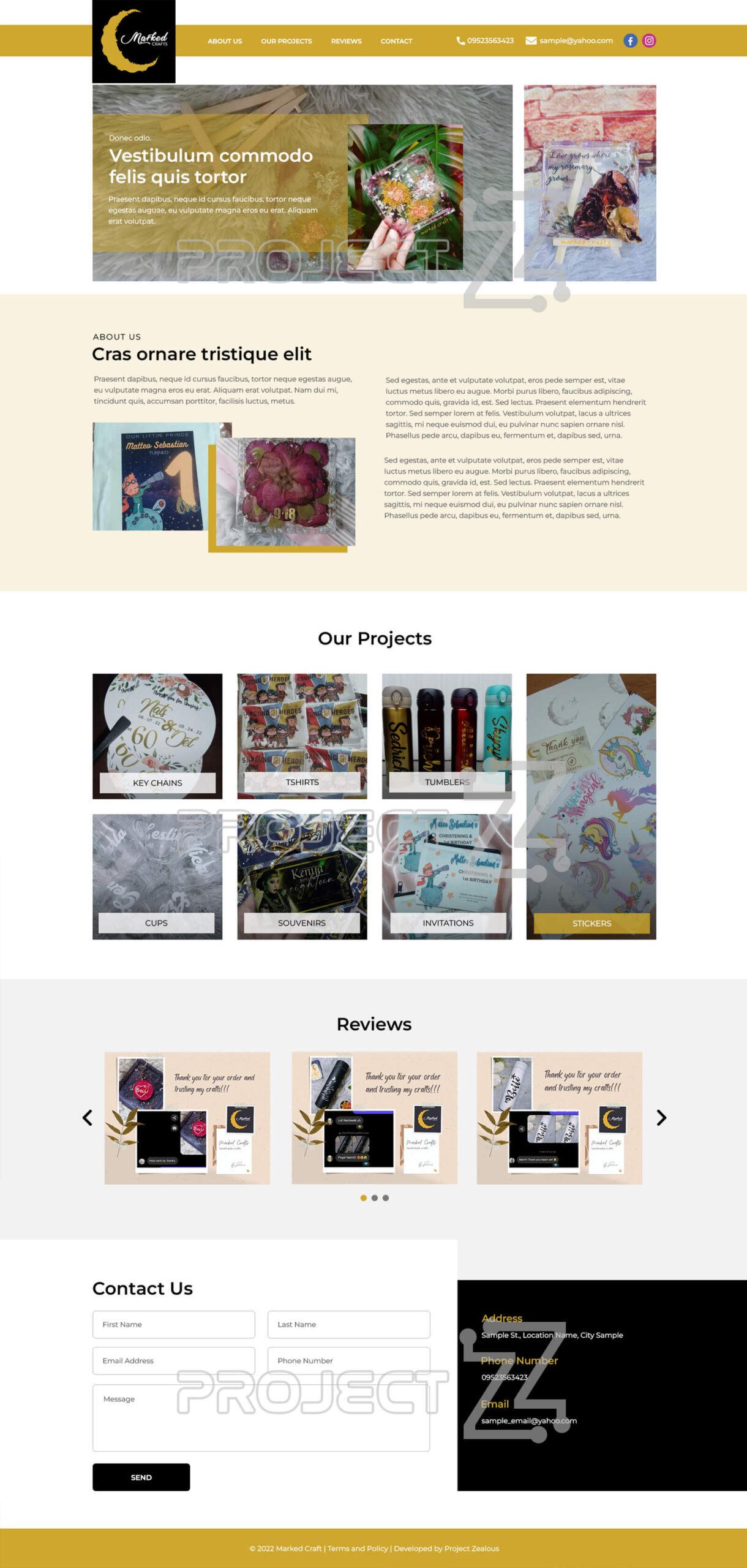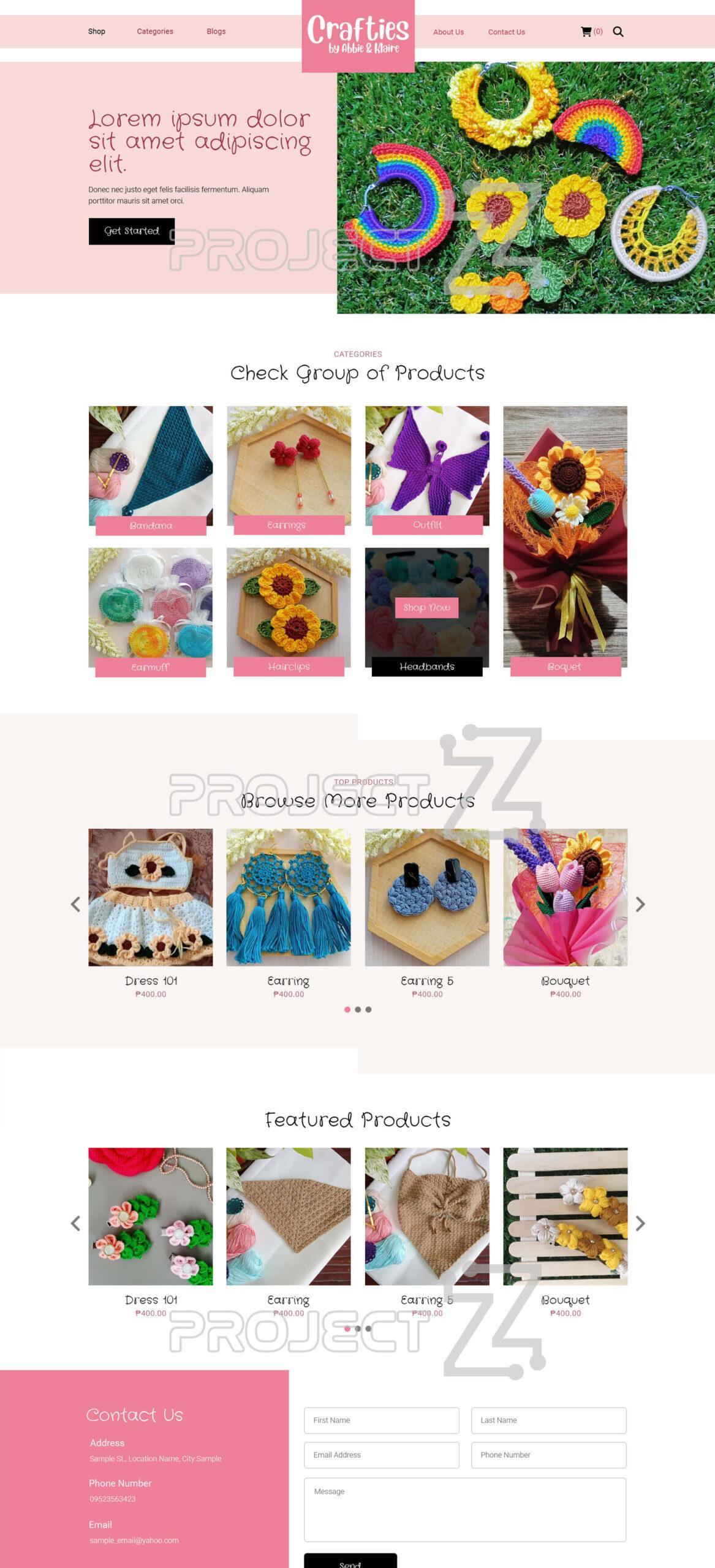Sometimes you will have to delete some old accounts or useless accounts in Google Analytics and you might be wondering how to get rid of these accounts. This snippet is the right one to help you with that matter as it will guide you step by step on how to delete an account in Google Analytics.
1. Sign in to your Google Account and type Google Analytics into the address bar of your web browser, just simply click Sign in to Analytics
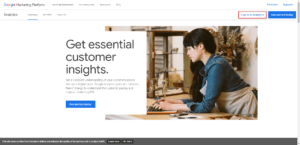
2. On your Dashboard, in the bottom-left corner you’ll see a button named “Admin”
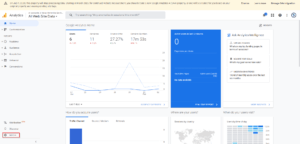
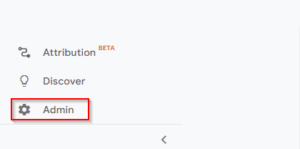
3. In the Account column section, use the dropdown menu to select the Account you want to delete.
>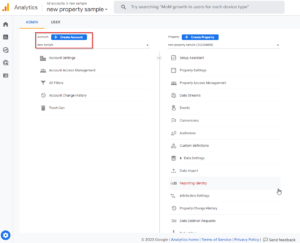
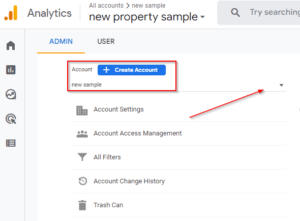
4. Once you’ve already selected your Account, click the Account Settings
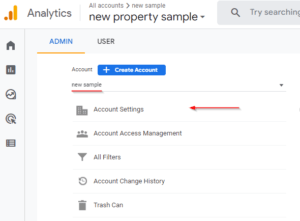
5. Inside this Account Settings, look for the button Move to Trash Can, just click this one to delete the selected Account.
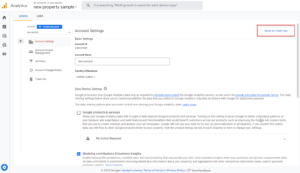
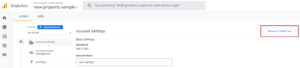
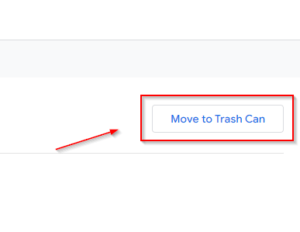
6. By clicking the button Move to Trash Can, you will redirect to another page to confirm if you are sure to delete the account. By clicking the Trash Account button, meaning you are sure to delete the account so it will be moved to the trash can by the time it reaches its expiration it will be permanently deleted.
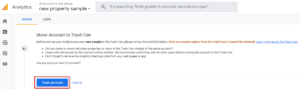
7. Once your account is in the Trash Can, it will stay on the list but the name is crossed out. Signifies that the account is currently on the trash can and can still be restored.