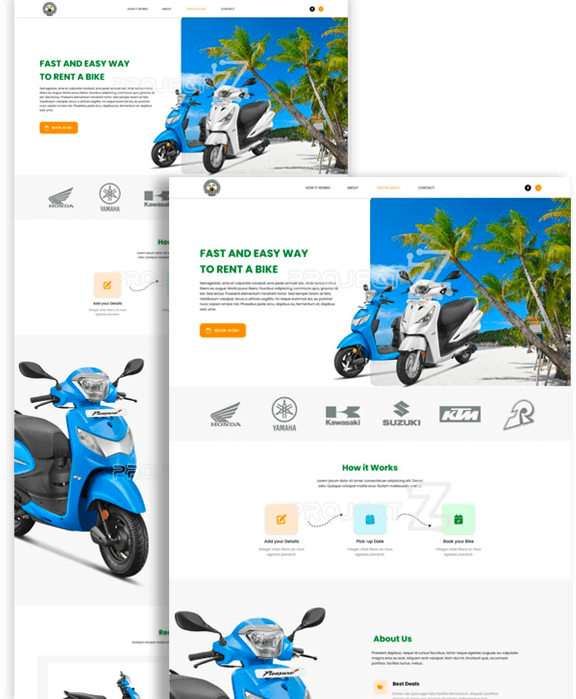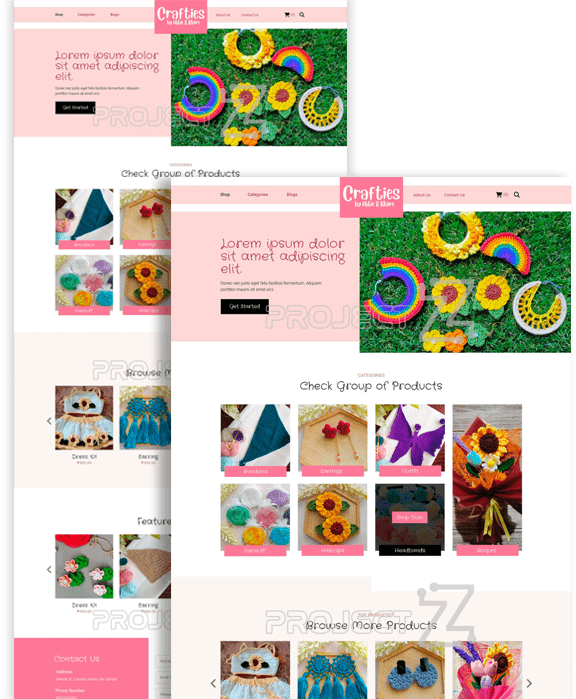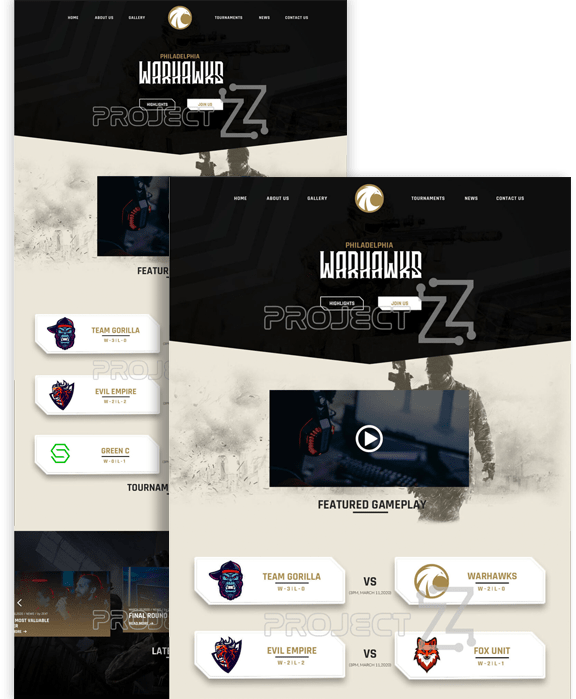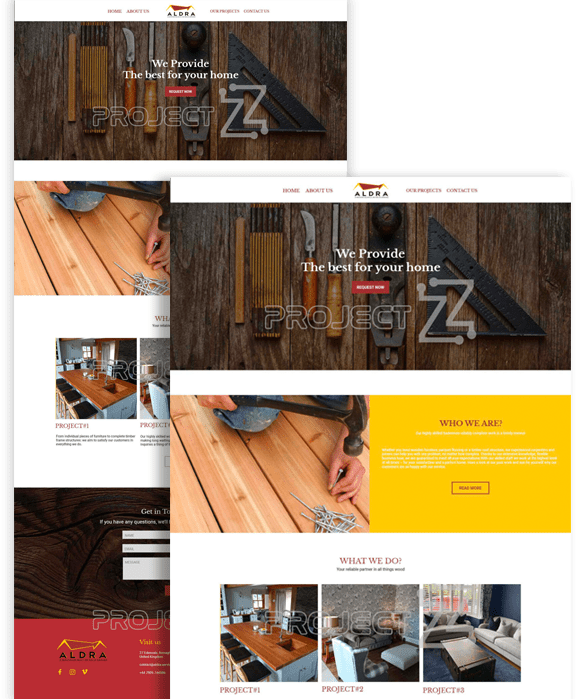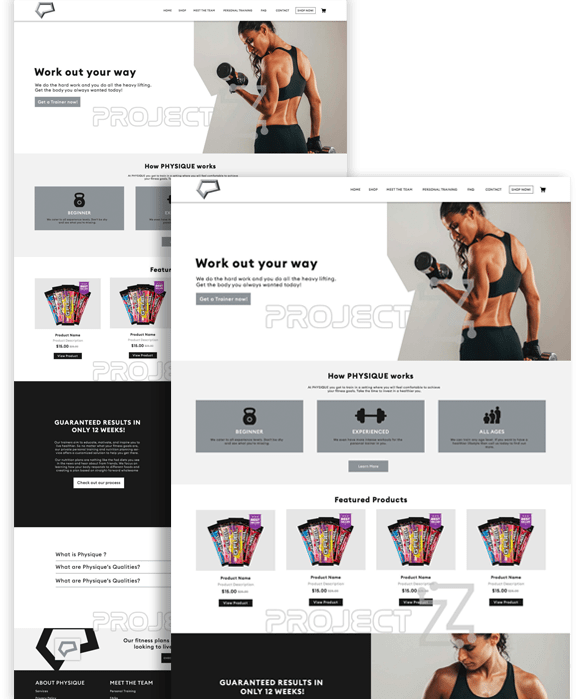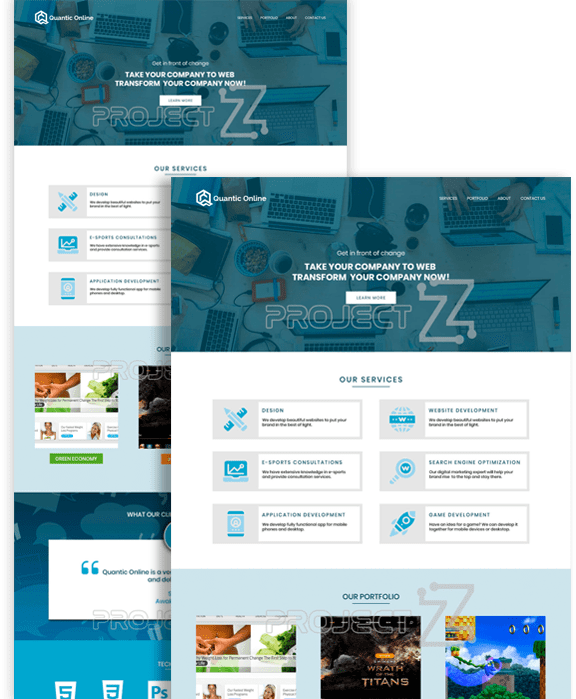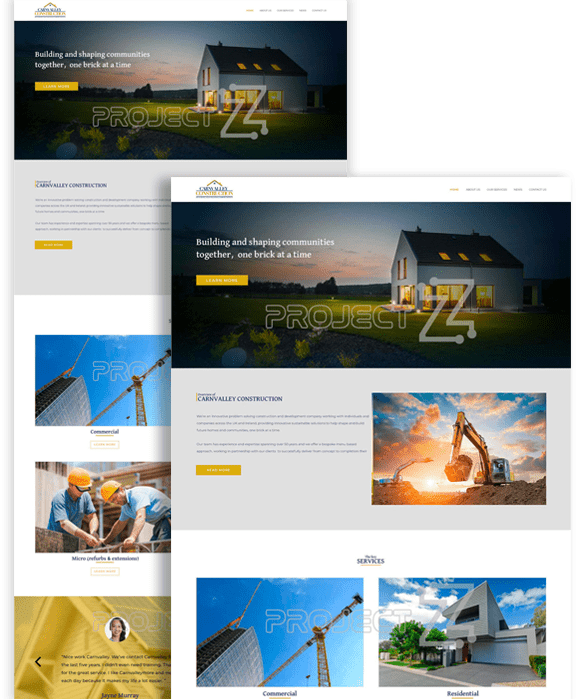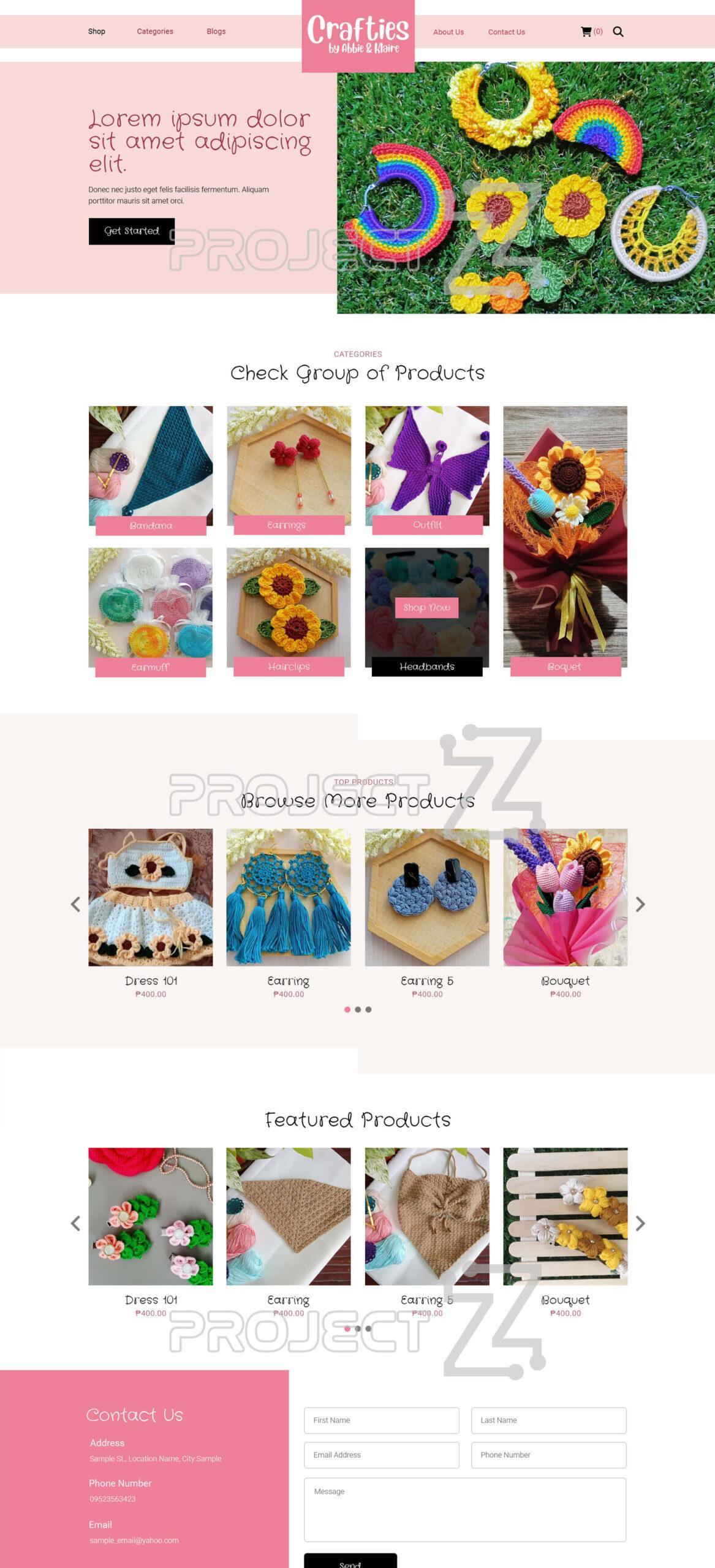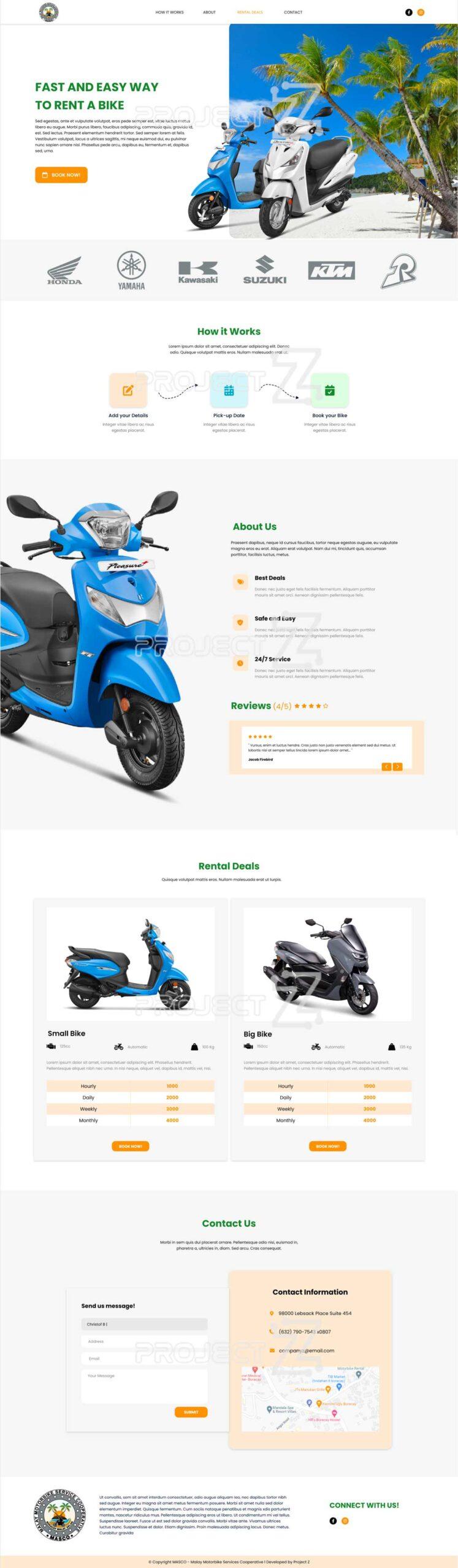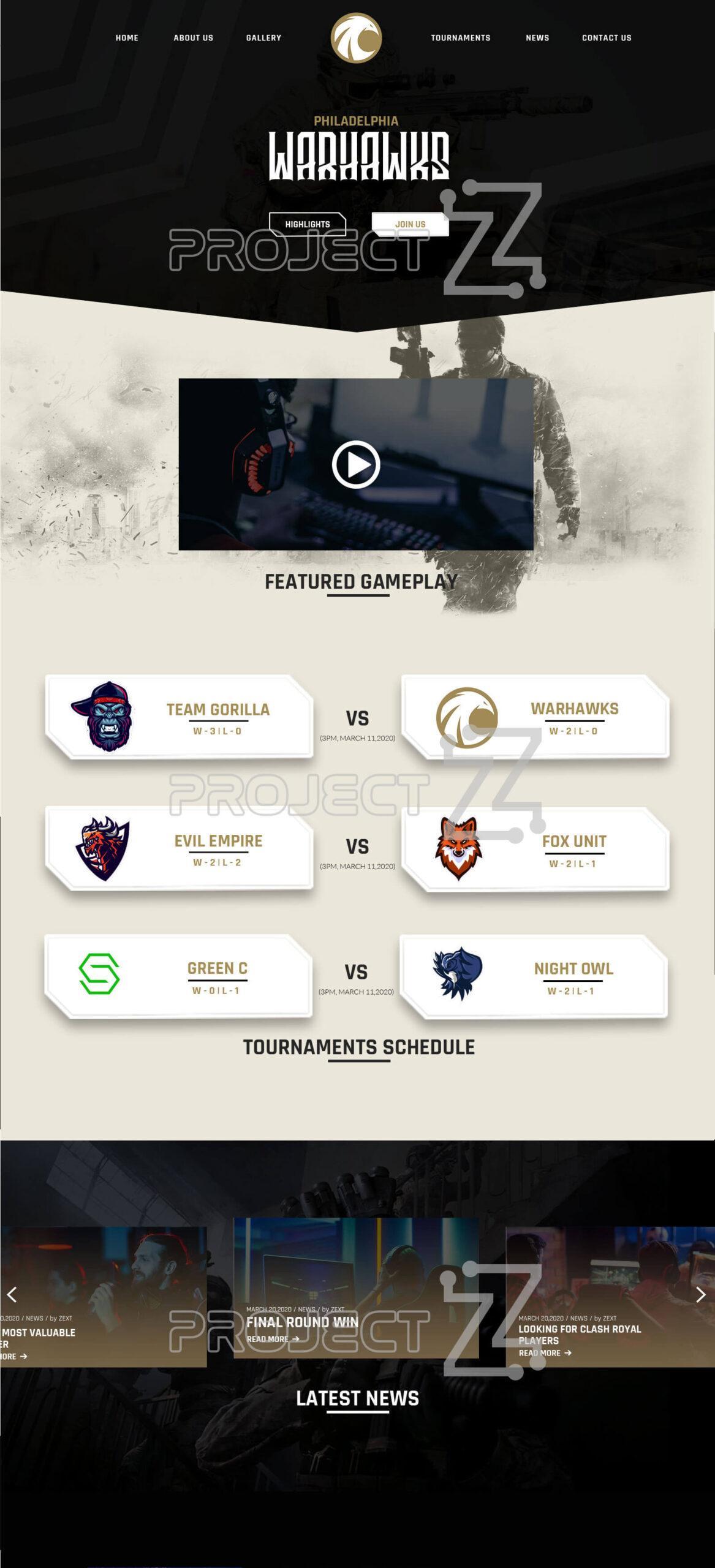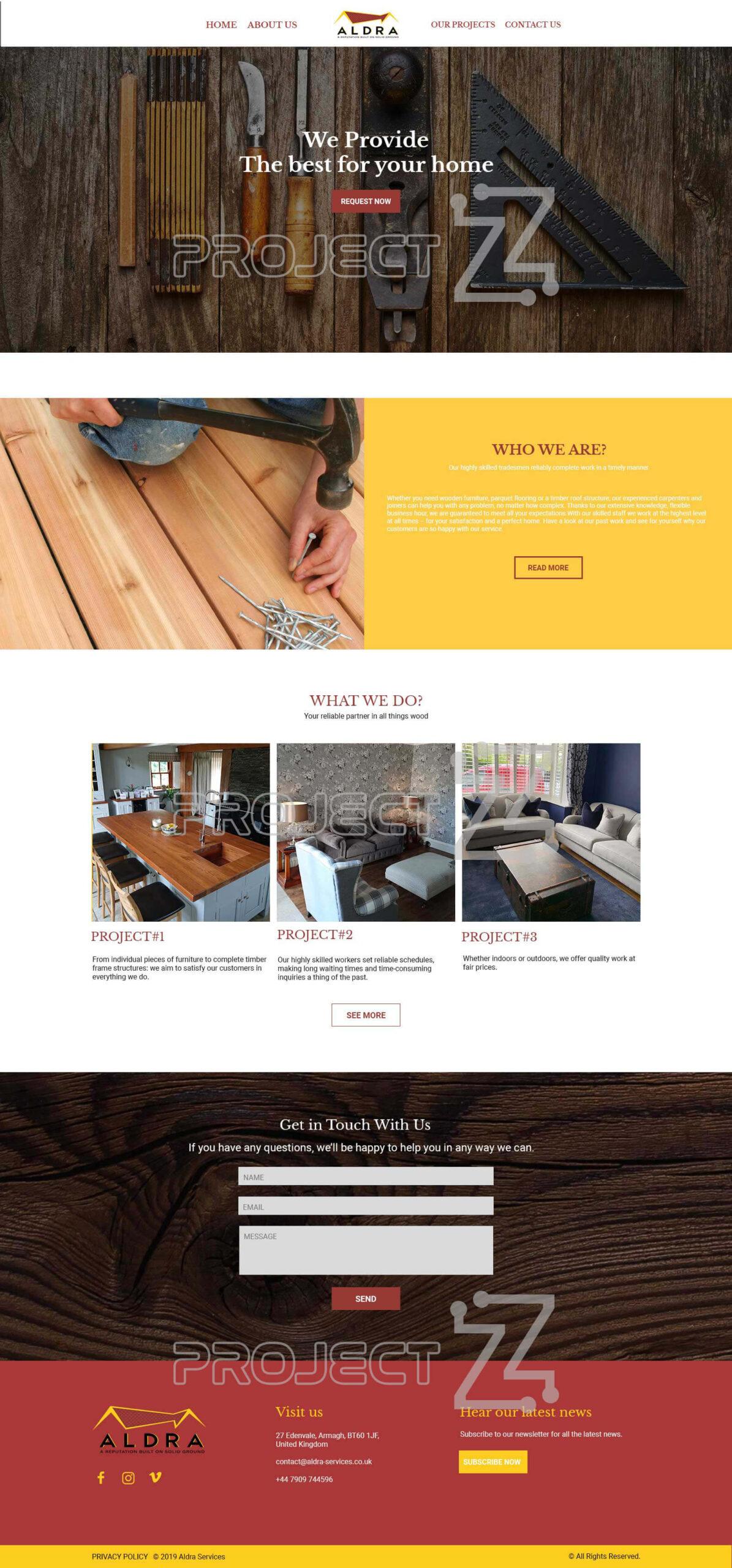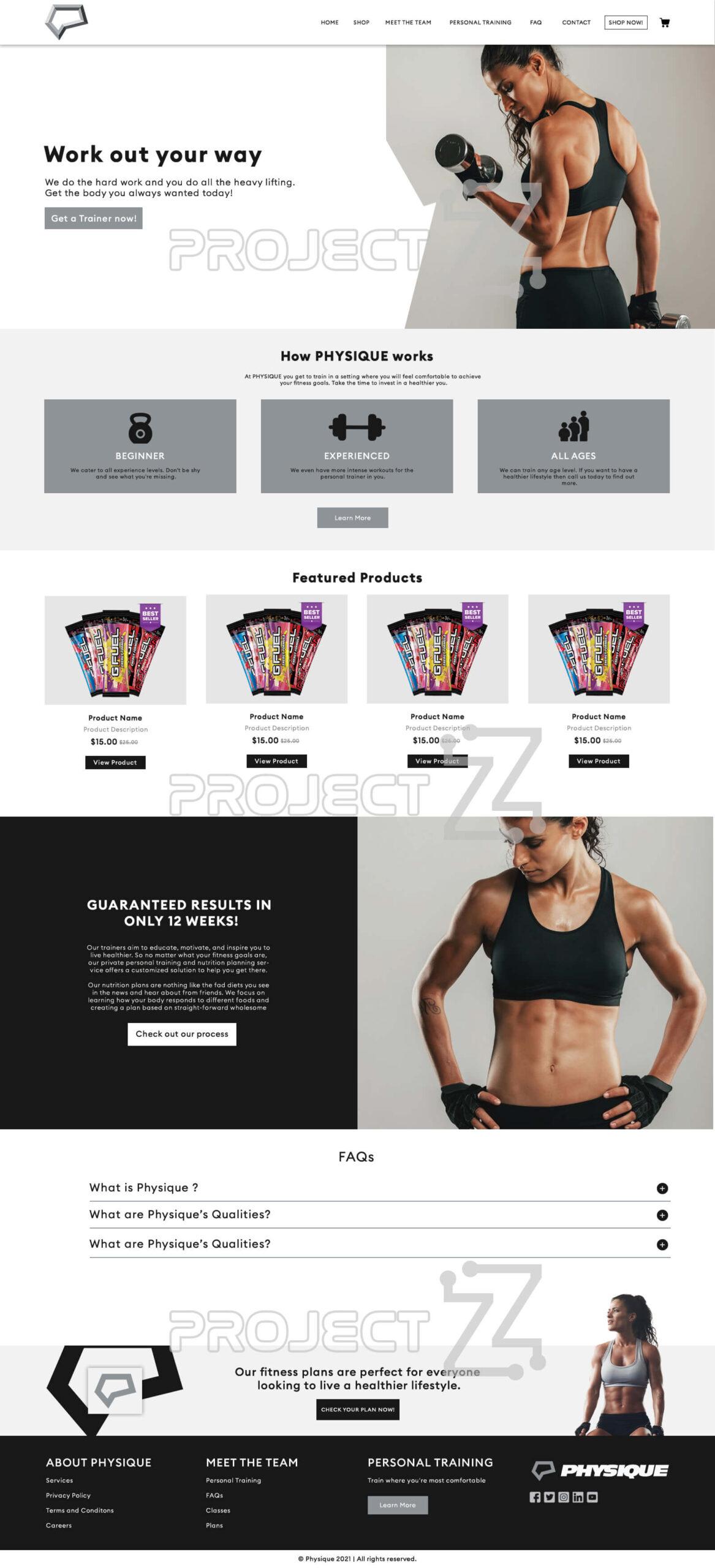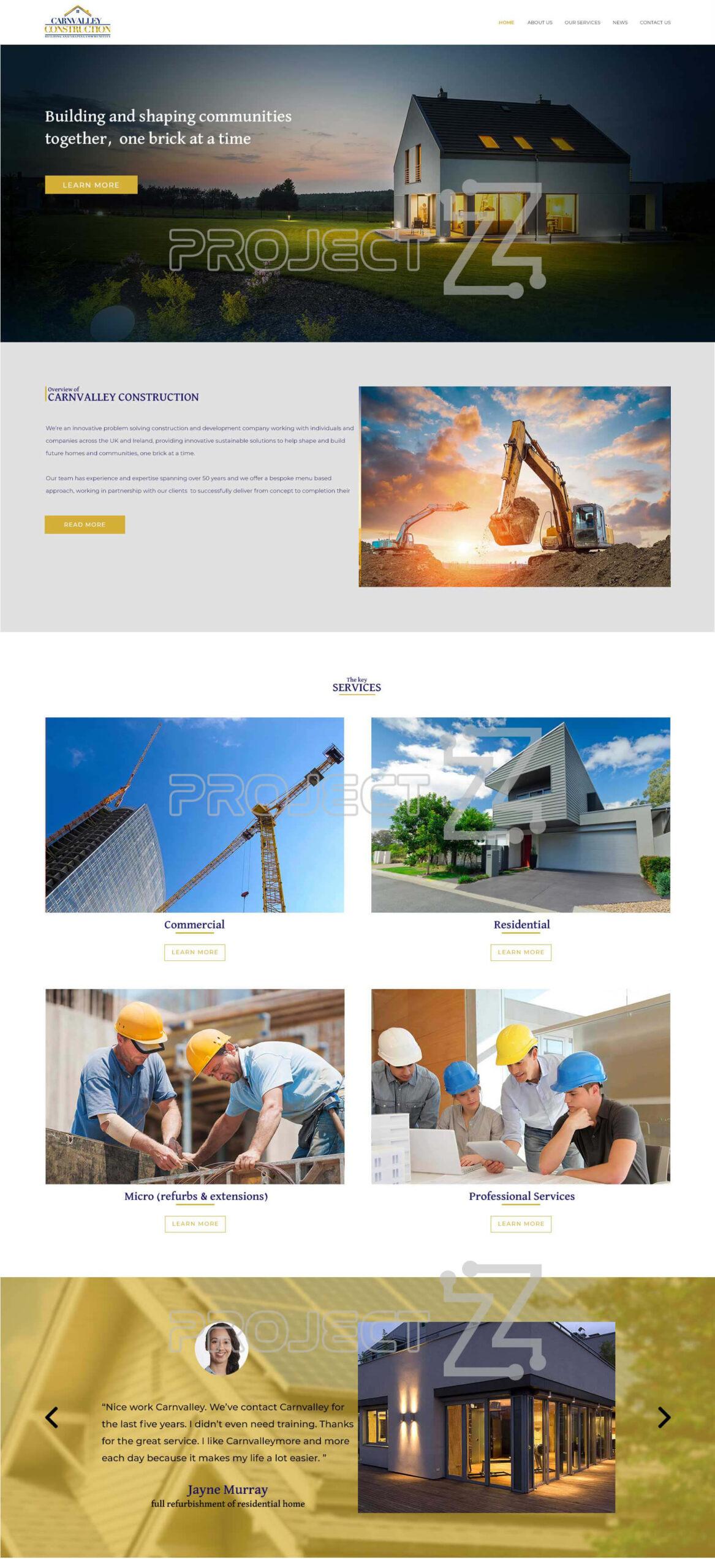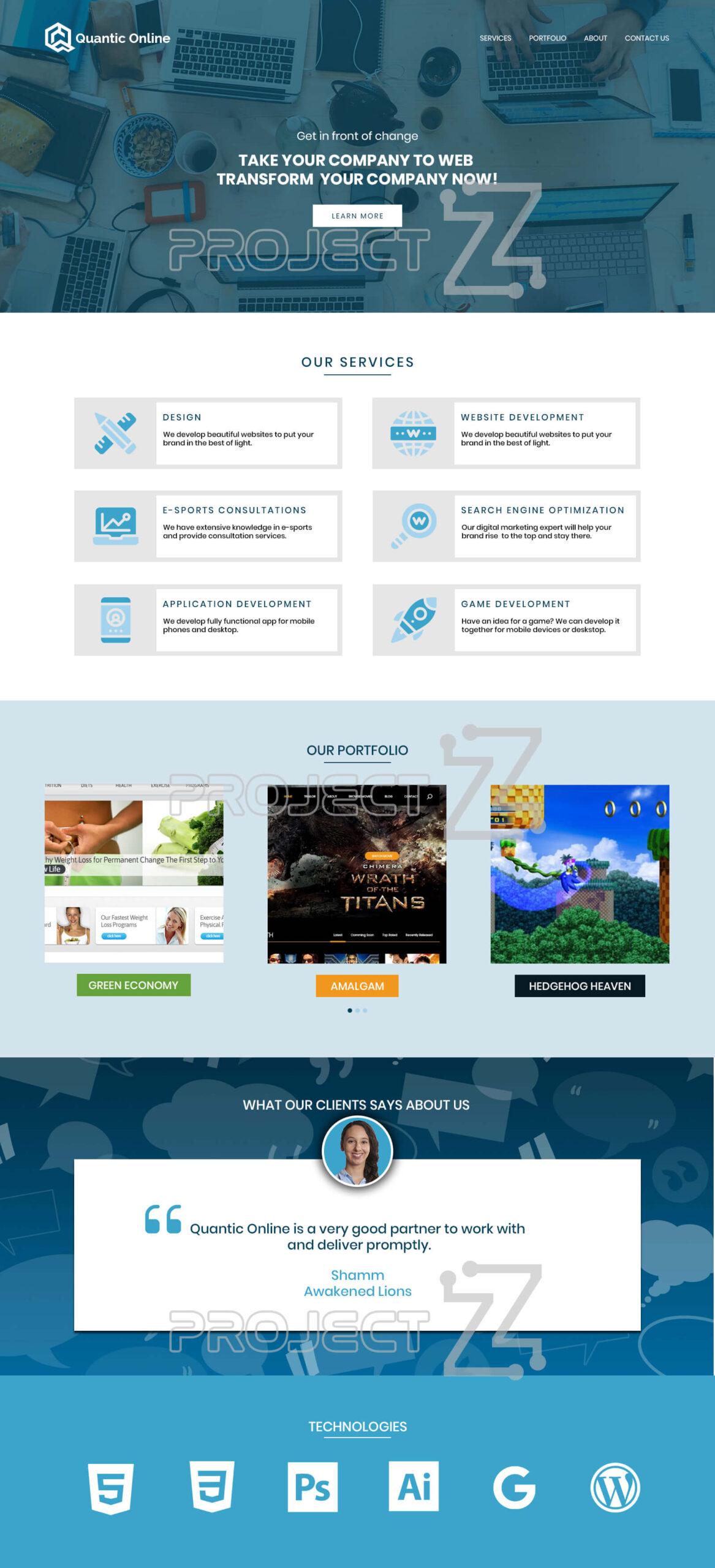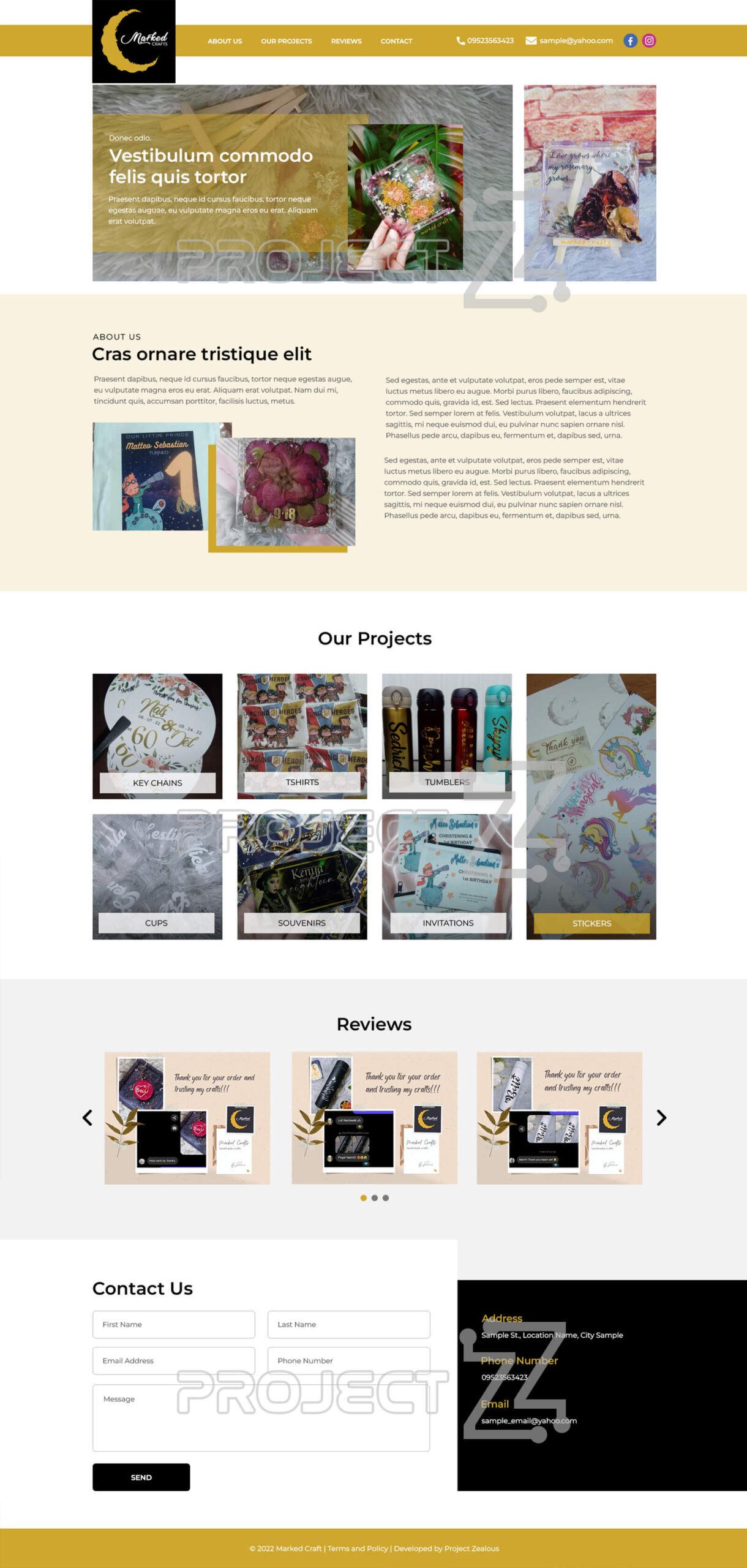- On the bottom left side of your page click Settings Icon
- Logo / Banner
- Upload the site logo by clicking on the logo, selecting the logo of your preference, and clicking open to upload.
- Change the Base Color by clicking the color bar then choose a preferred base color.
- Upload the Background Image by clicking the image to edit or update the background image.
- User Registration
- Enable user registration – allows other potential users to create an account by clicking on the toggle button.
- Enable user activation – allows potential users to activate new account registration through an email activation code.
- Default User Role – allows you to choose the user role
- Enable ReCaptcha – toggle in to enable for advanced risk analysis engine and adaptive challenges to keep malicious software from engaging in abusive activities.
- User capabilities – toggle in to enable capabilities for each action.
- Click “Save Settings”.