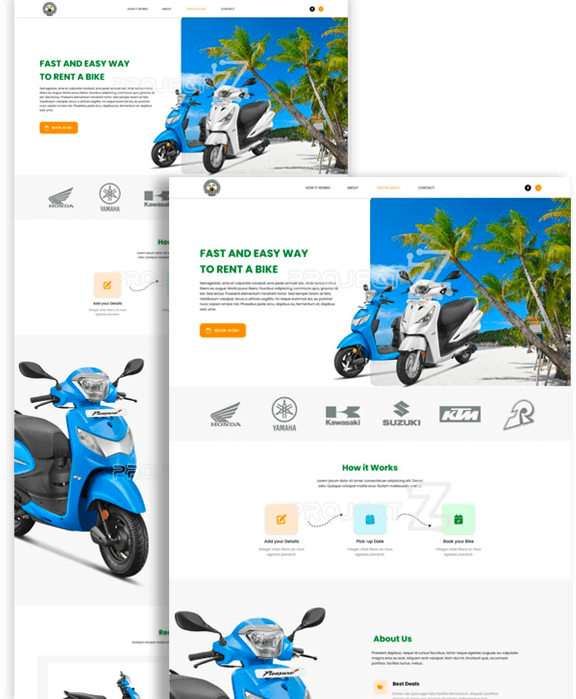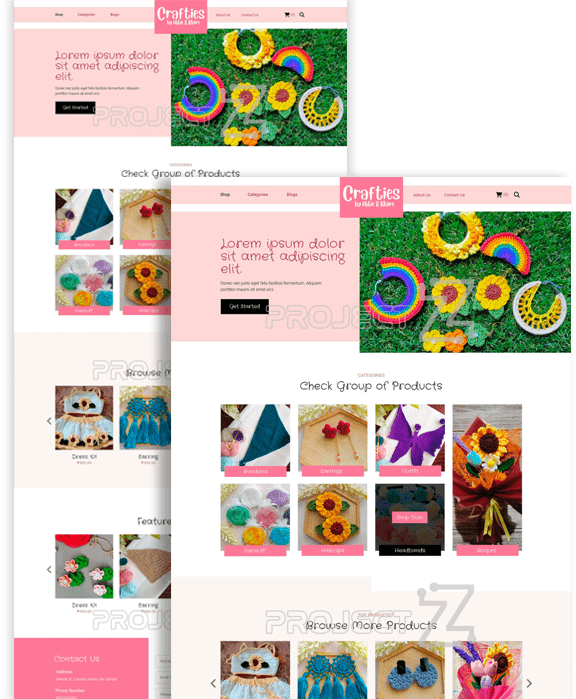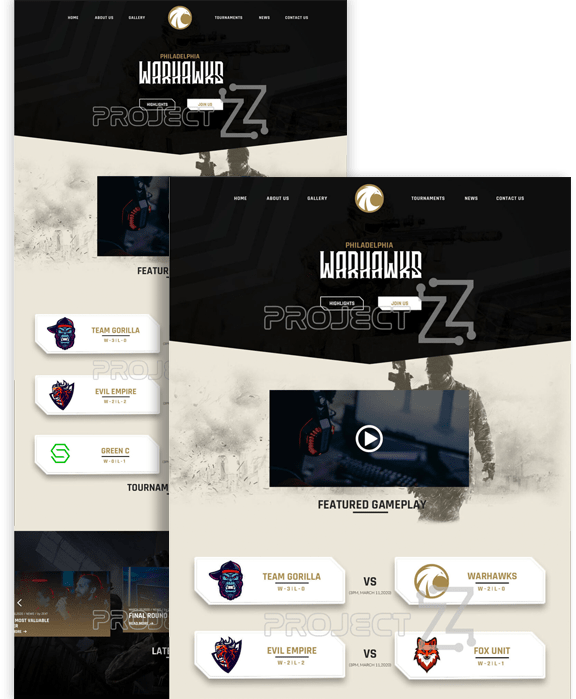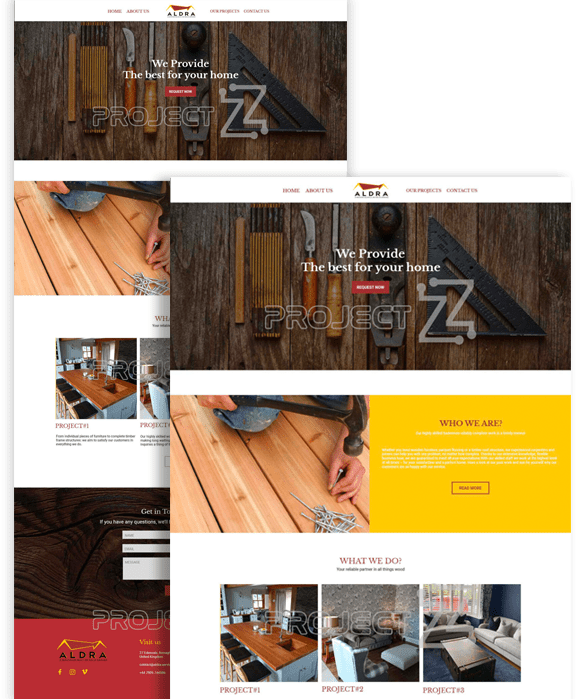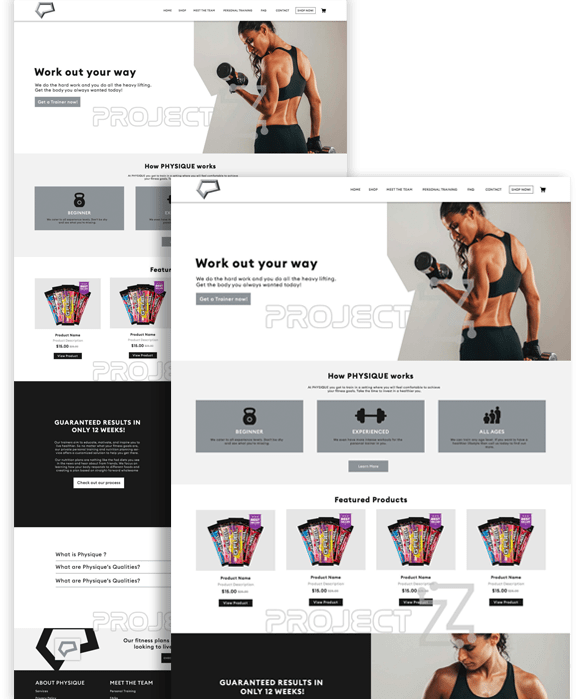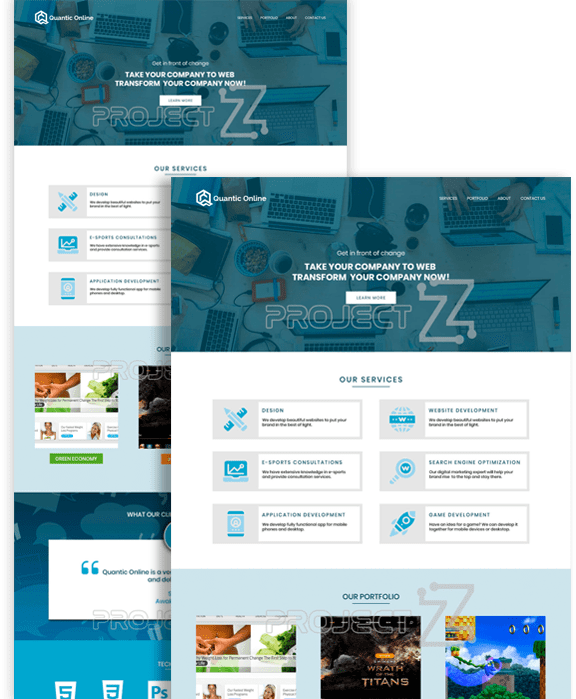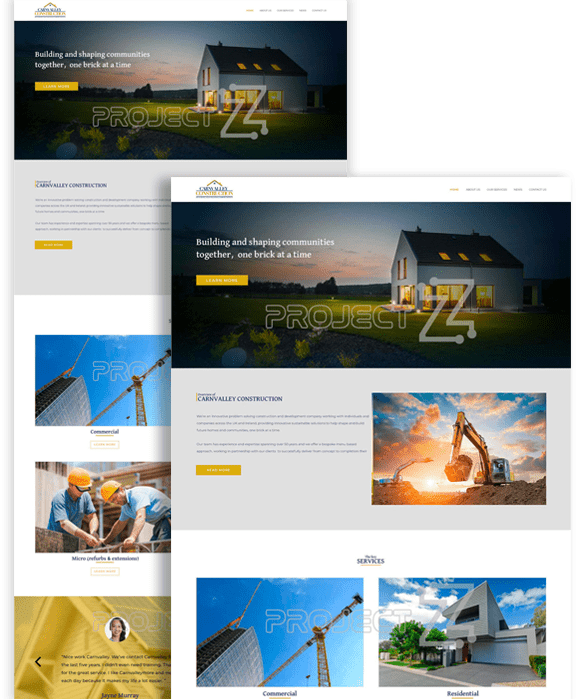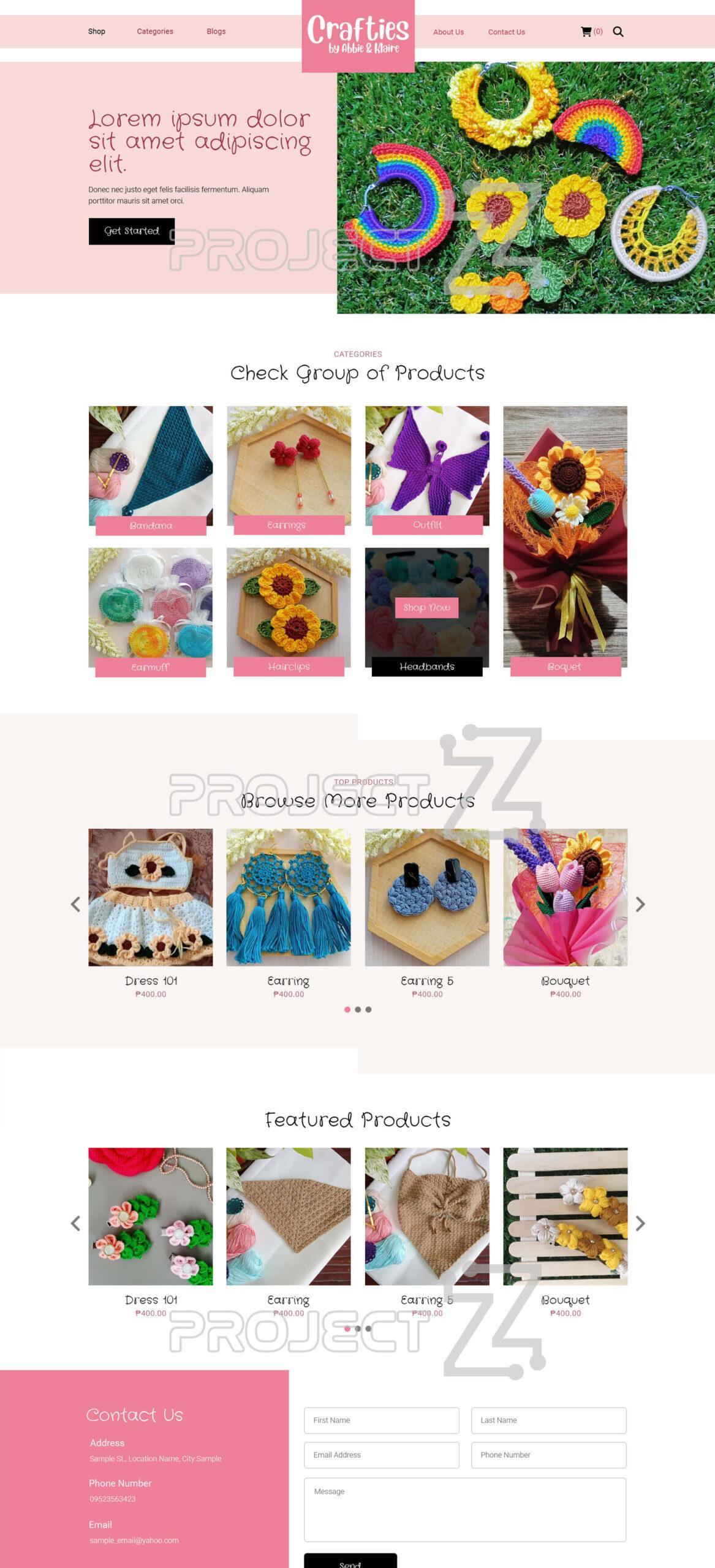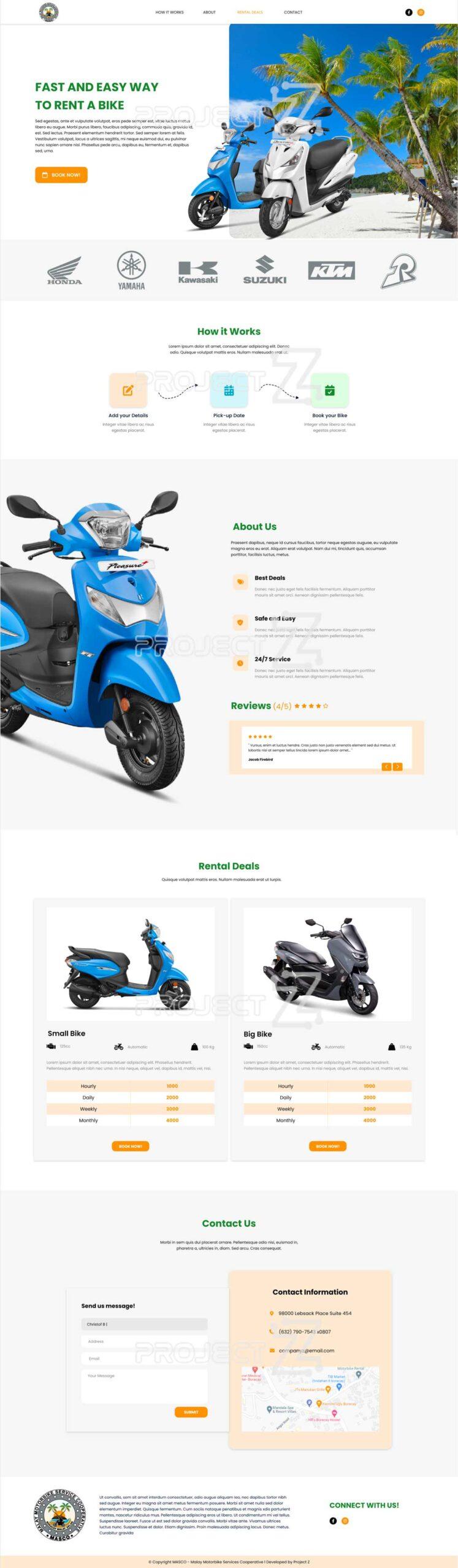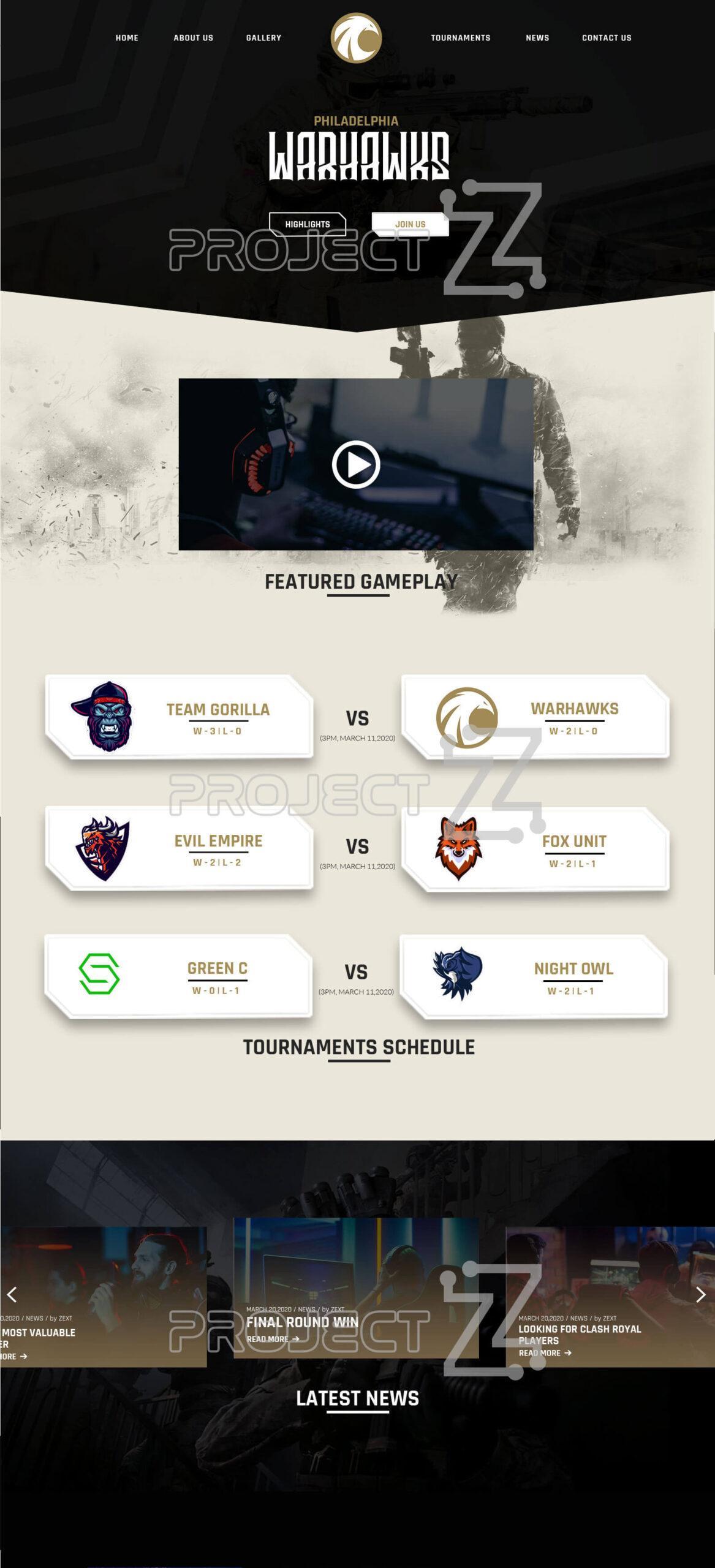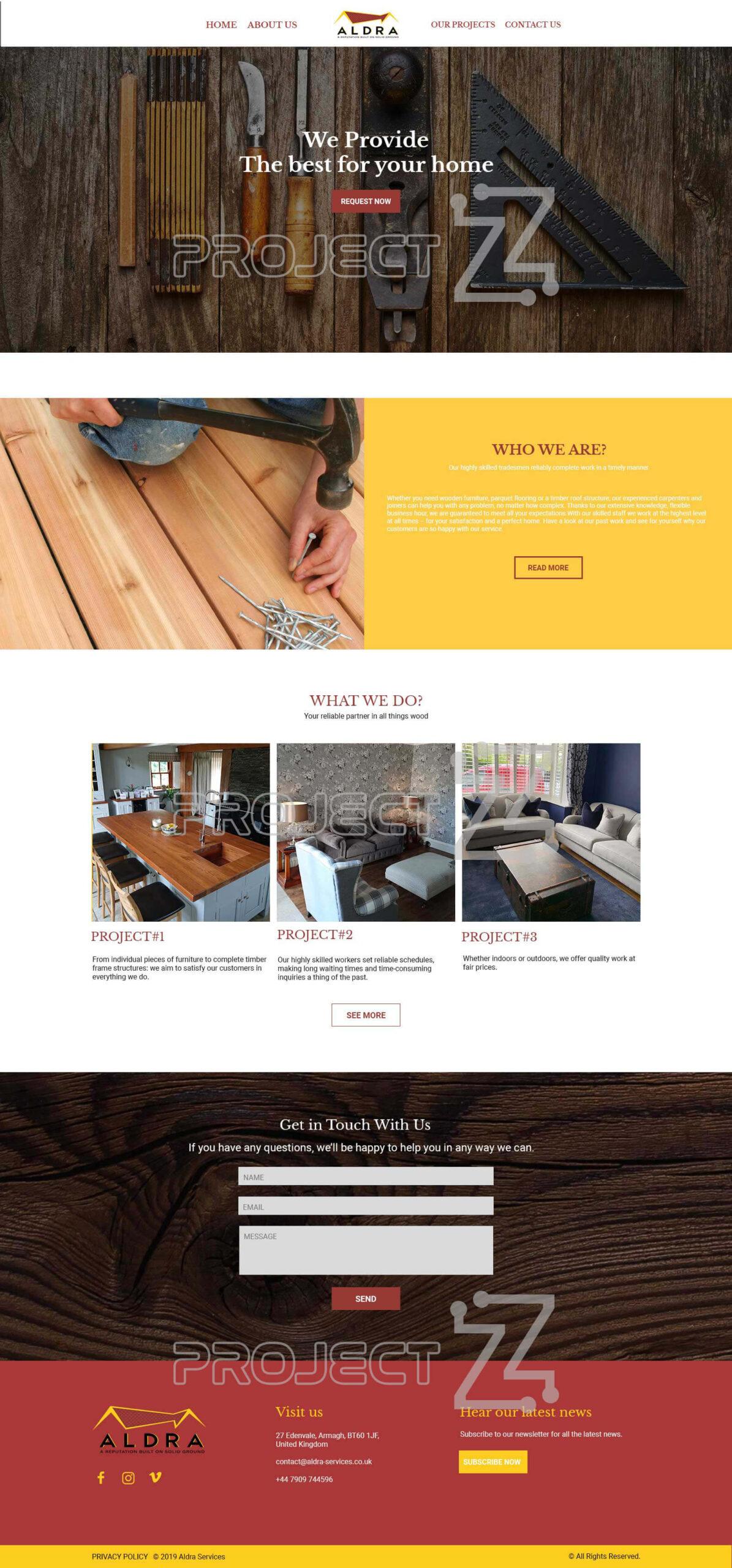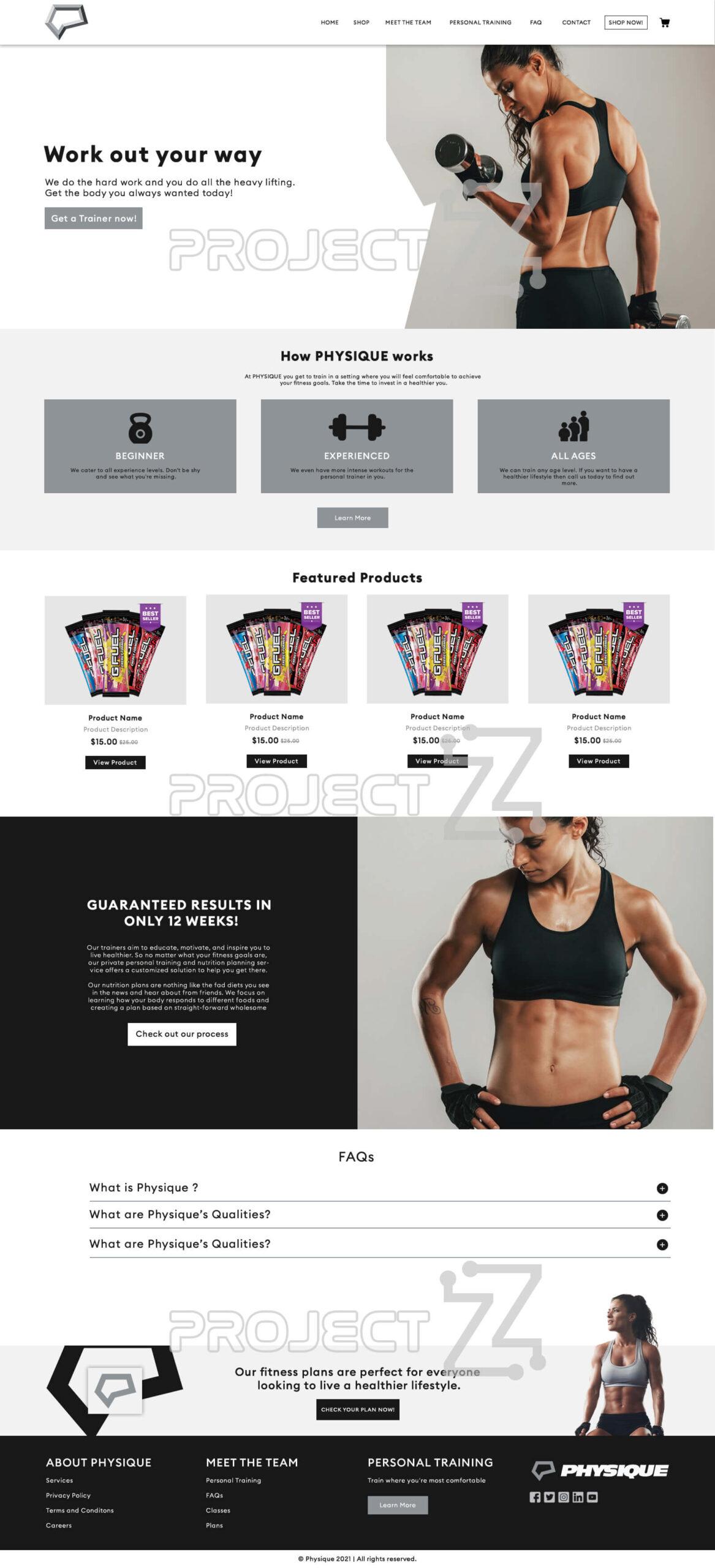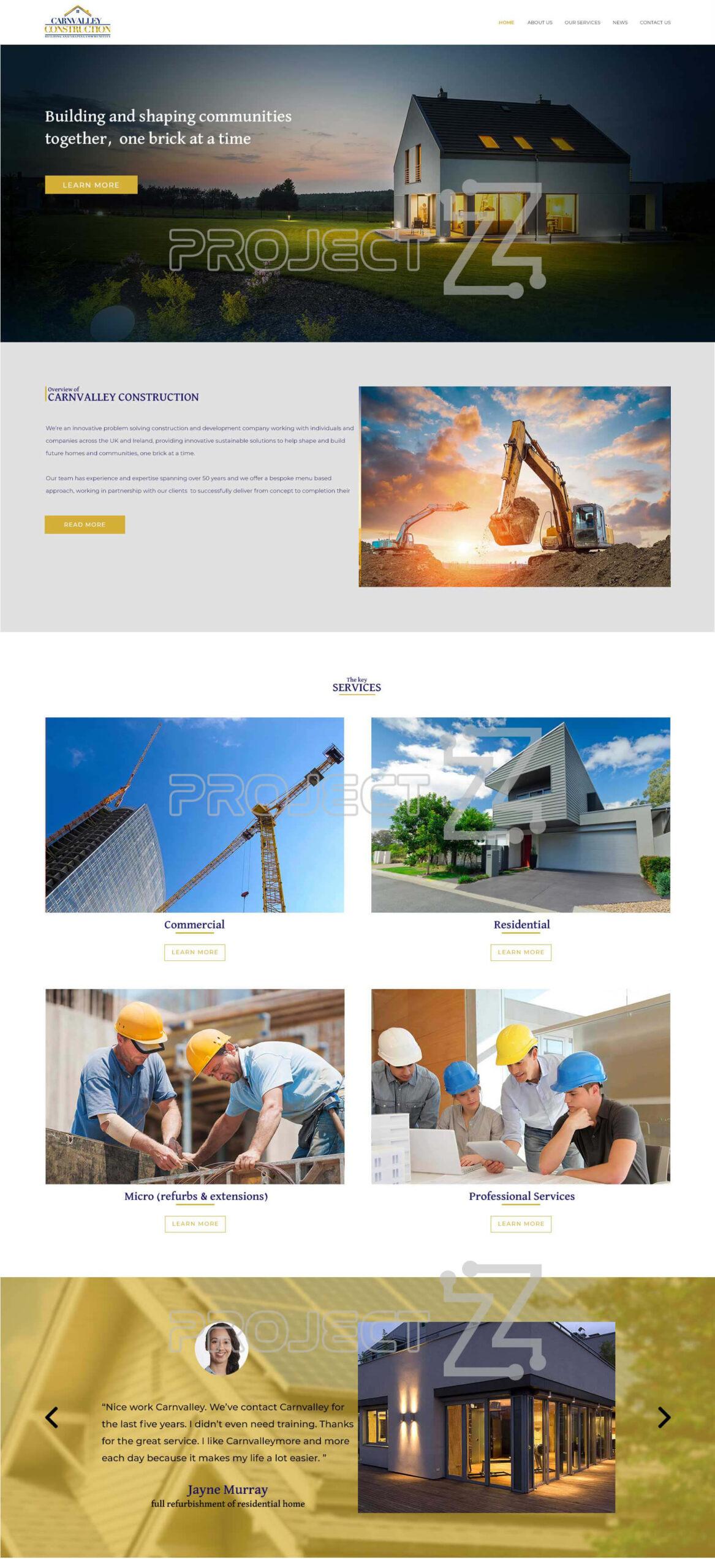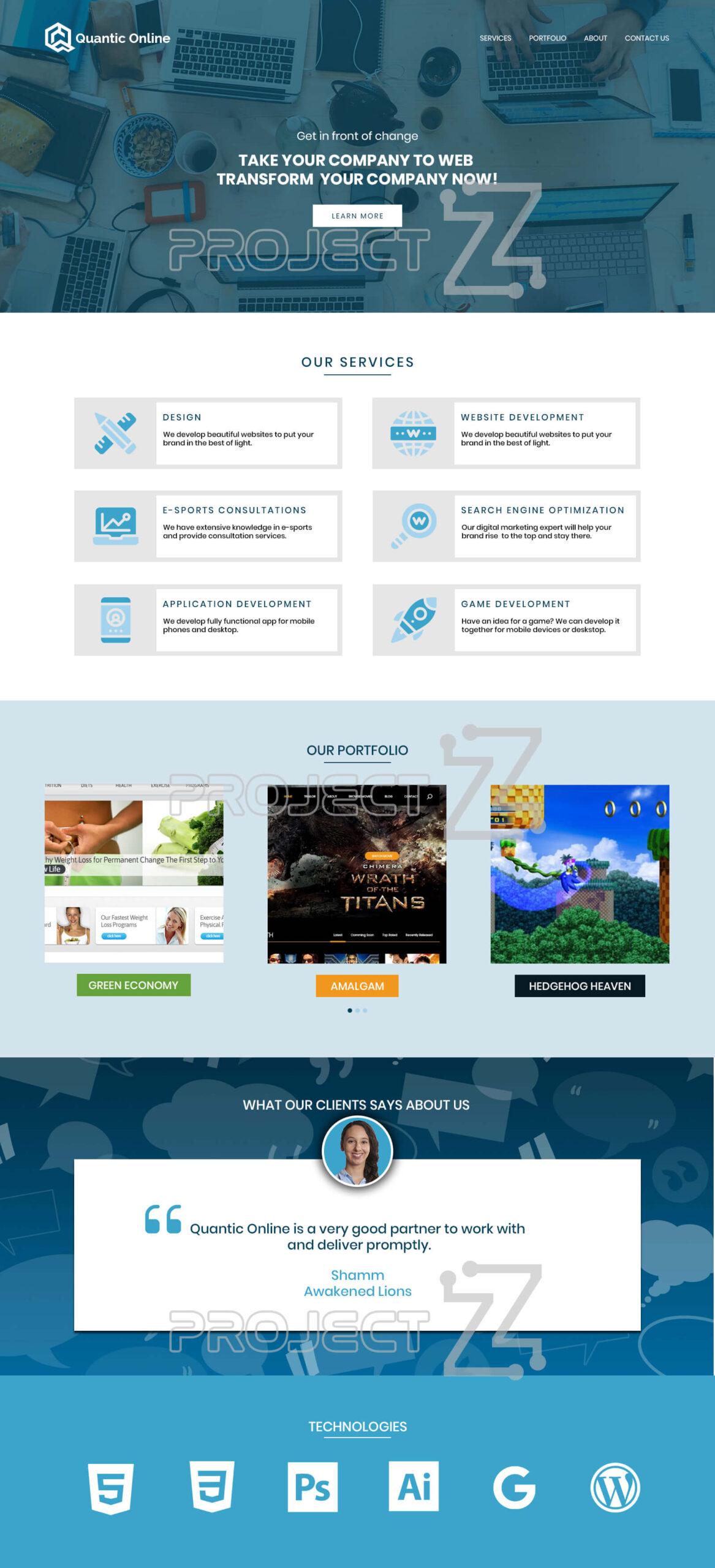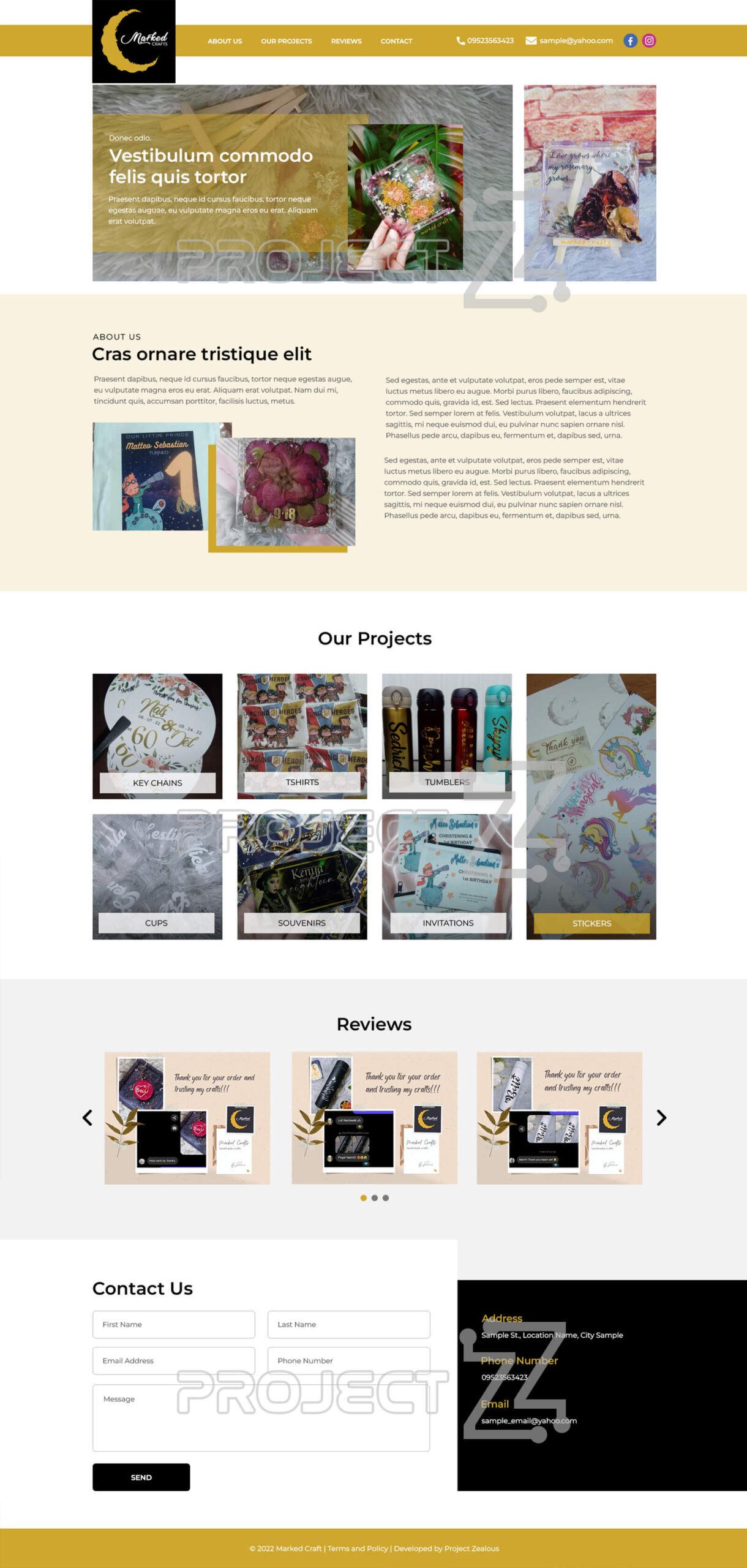1. Click on the analytics account on the top and click All Web Site Data
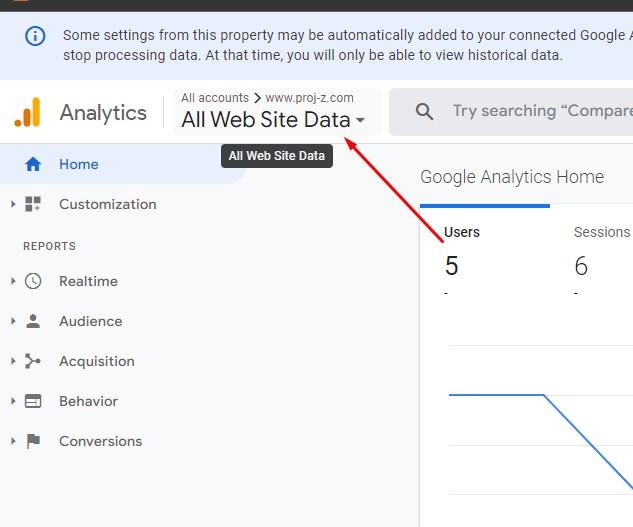
2. Click the Admin below
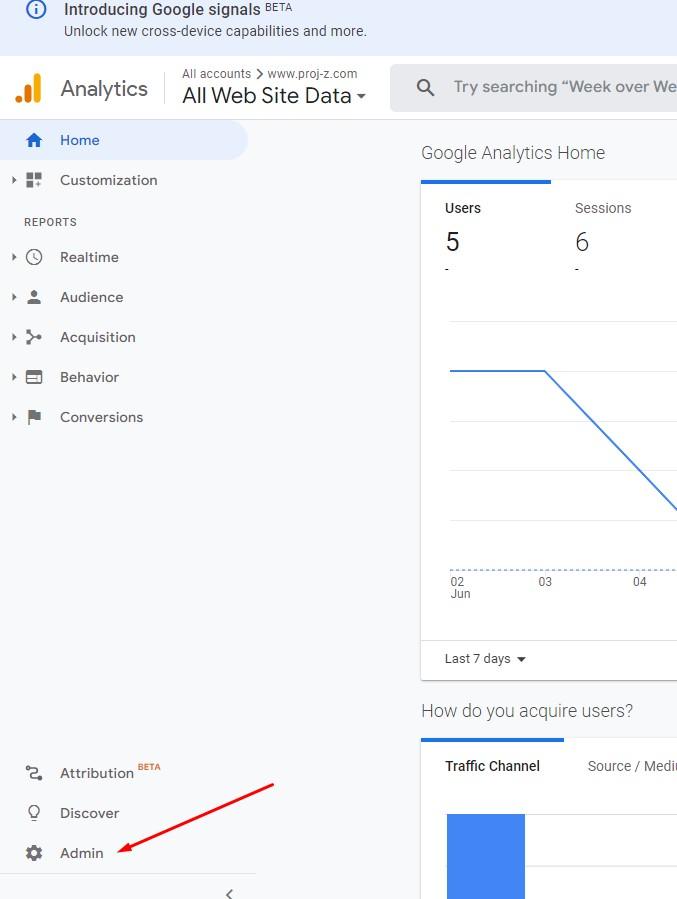
3. Click the GA4 Set up Assistant

4. Click Get started button
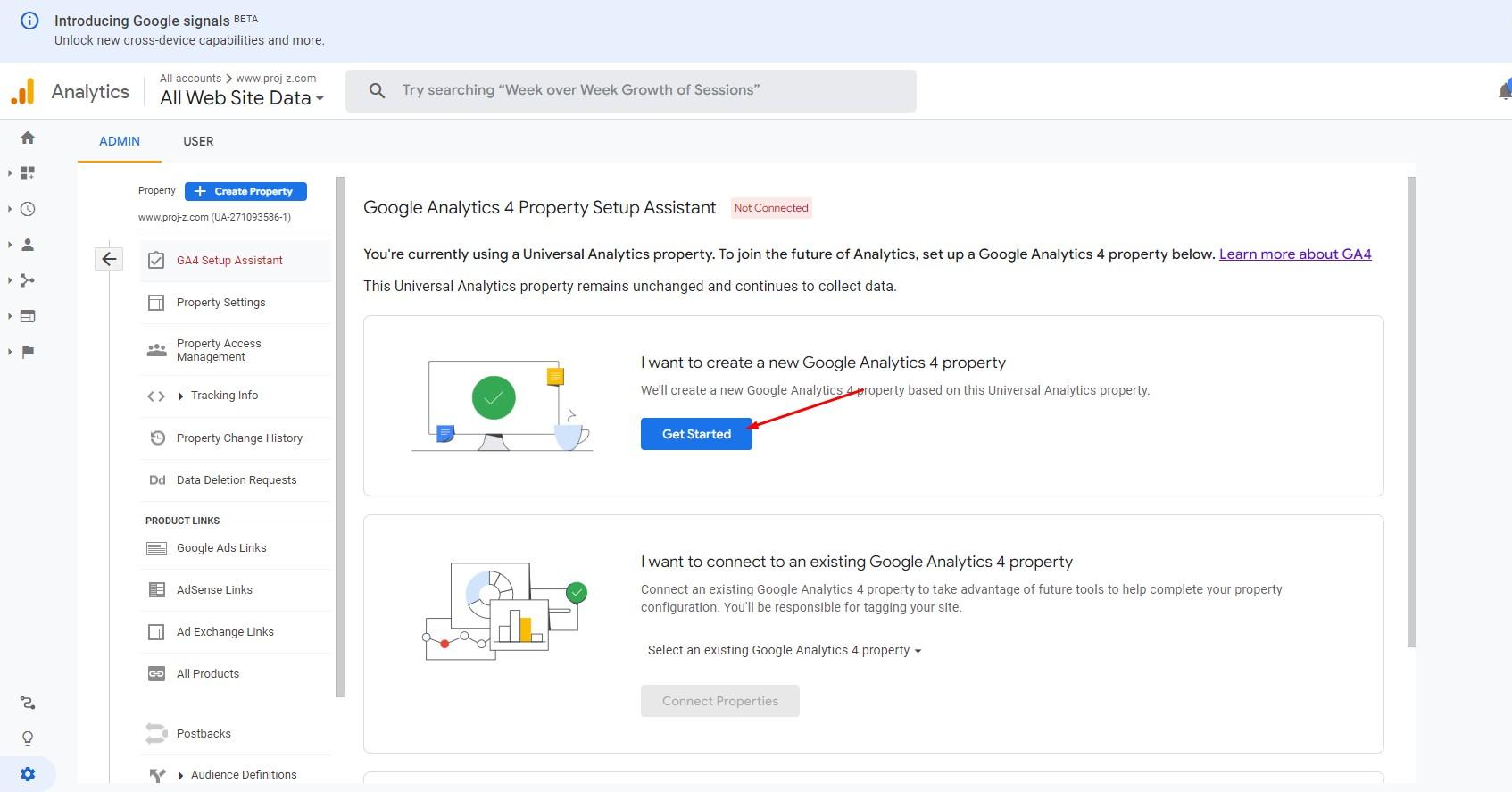
5. Click the Enable data collection using existing analytics.js and gtag.js tags.
6. Click Create Property Button
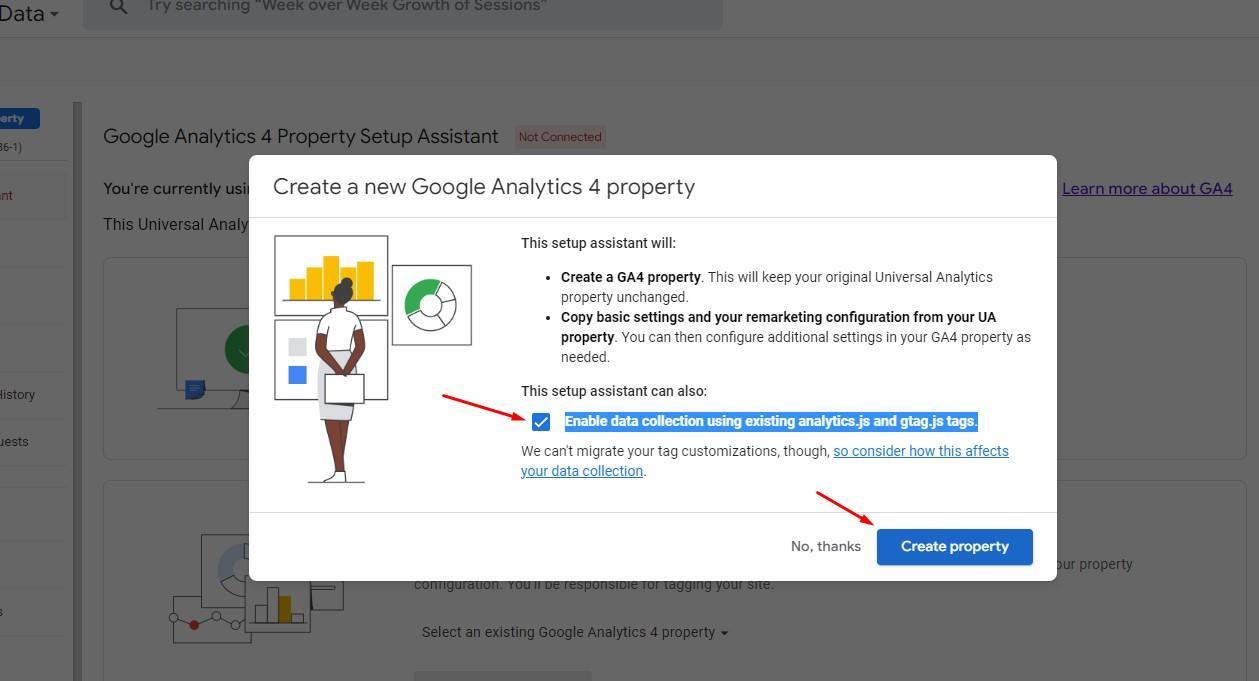
7. Complete the setup for Data collection
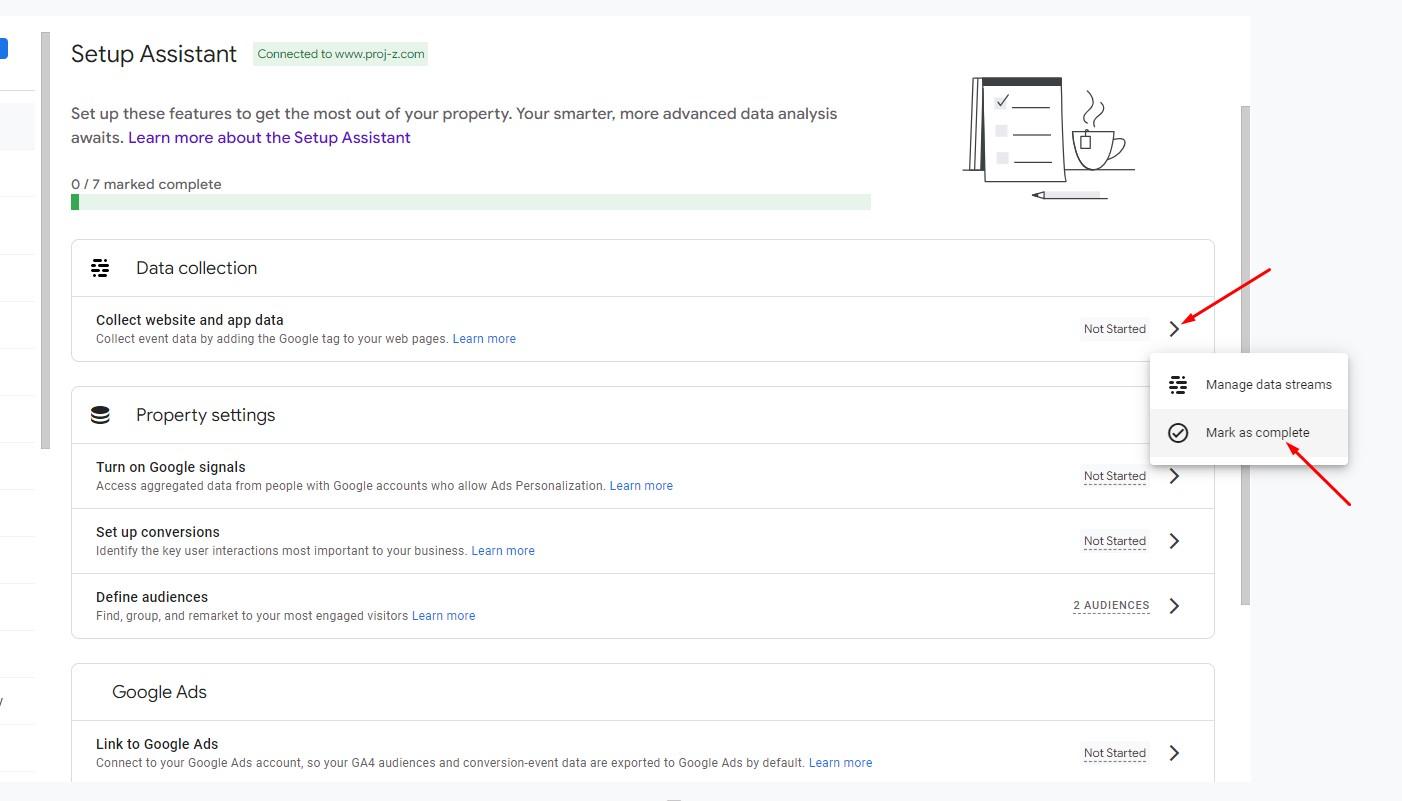
8. Complete each setup for Property settings
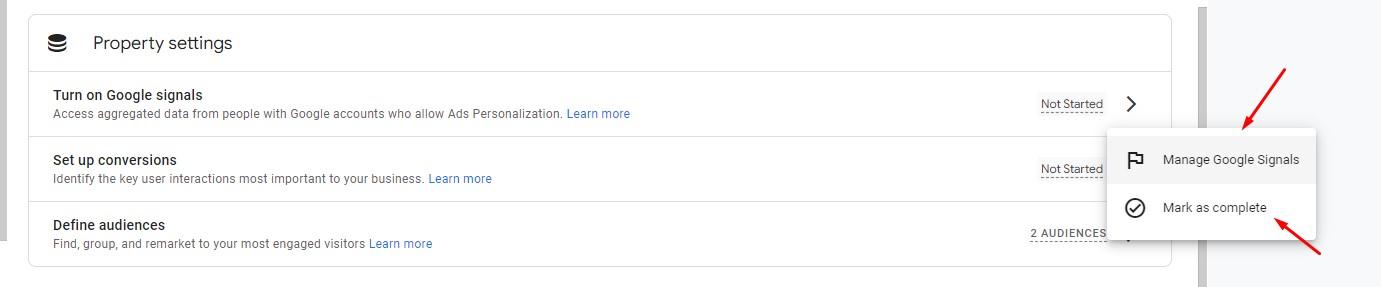
9. Complete each setup for Google Ads
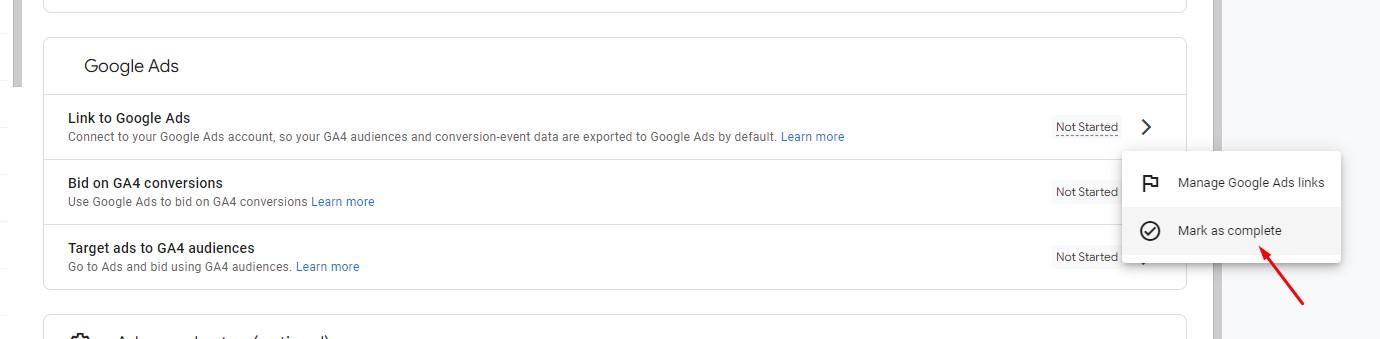
10. Go to the Property Settings link
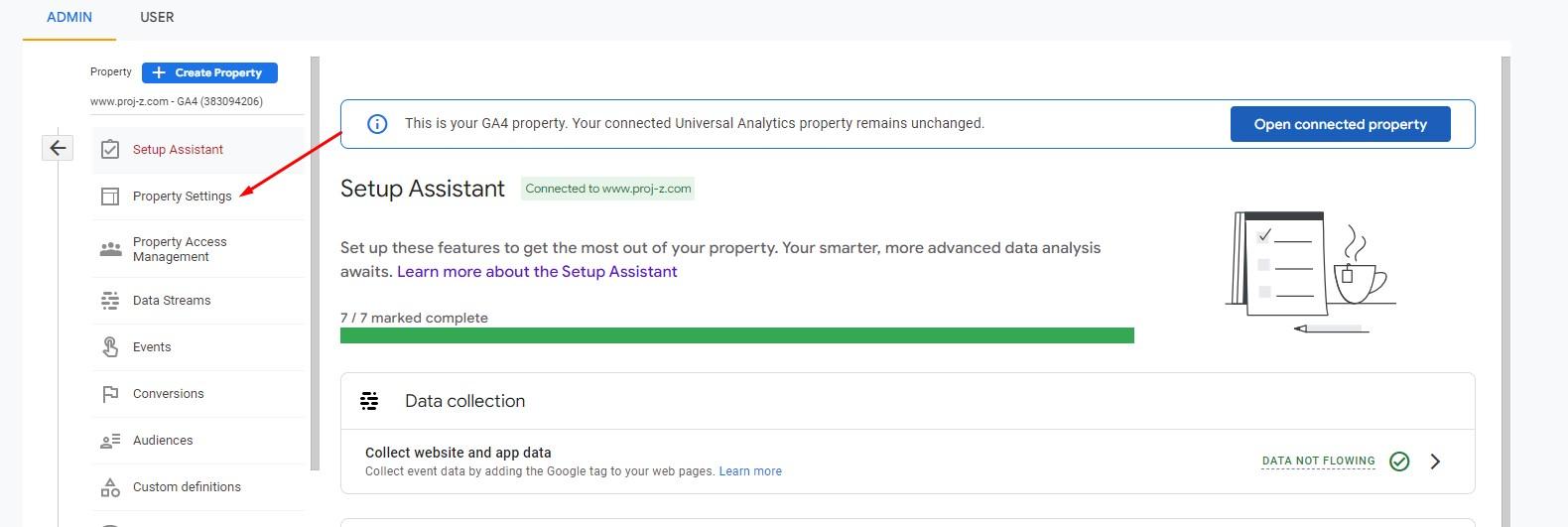
11. You need to set up the Time zone to New York time Note from mediavine: “Since your Mediavine dashboard reports in (GMT-04:00)New York time, it’s also important to ensure that your GA4 property is set to this same time zone. Otherwise there can be discrepancies in RPM reporting on your Mediavine dashboard, which reports in Eastern Standard Time.”
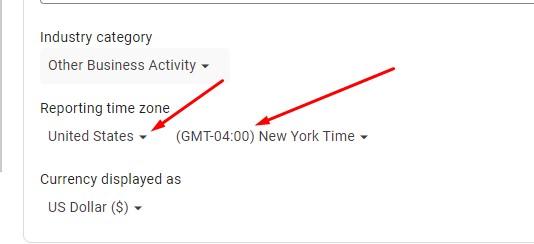
Thats it! If the GA4 is set up properly you can now login on the Mediavine dashboard to connect the GA4
1. Login on Mediavine dashboard and click settings and then click GA4
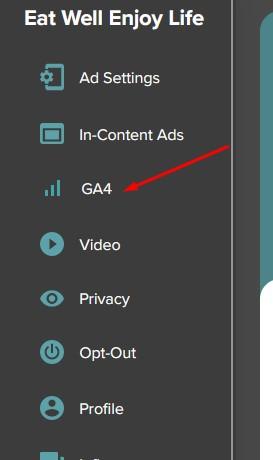
2. Click the Change Account or Sign in button
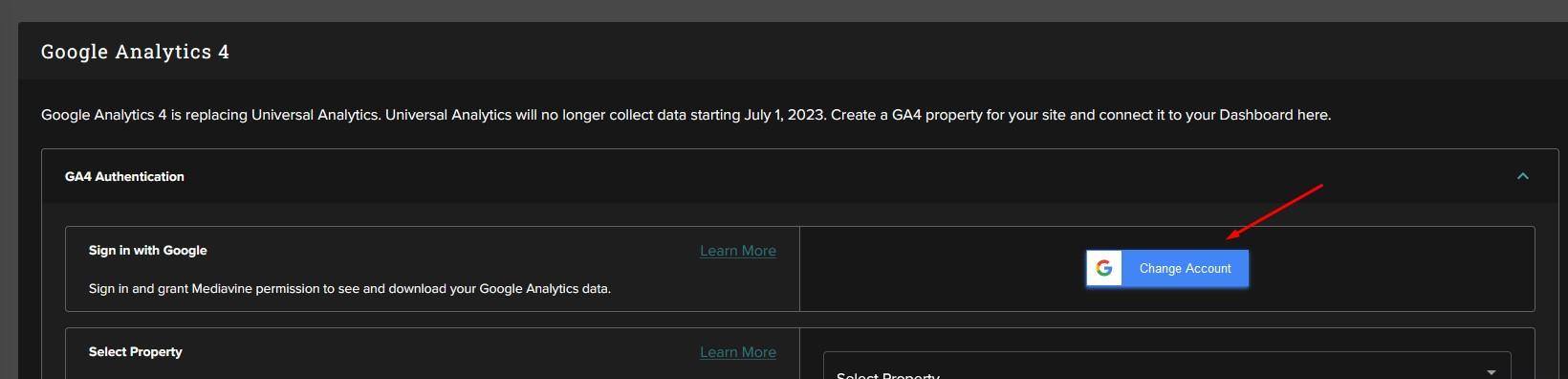
3. Login your google account that have google analytics set up for GA4
4. Click the checkbox and click continue
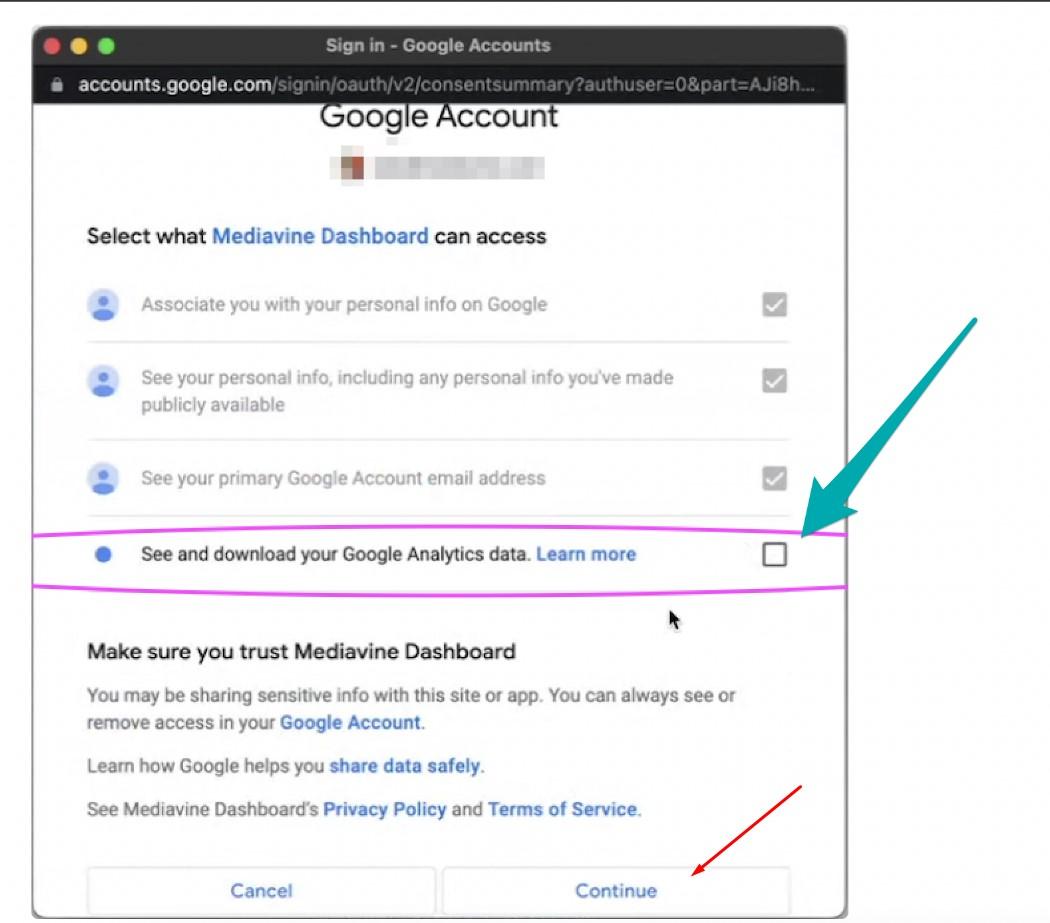
5. After the success connectivity you will now select the GA4. Then you can choose your GA4 property from the "Select Property" dropdown menu and click "Save". Note that this dropdown will only let you choose a GA4 account set in the New York timezone.*
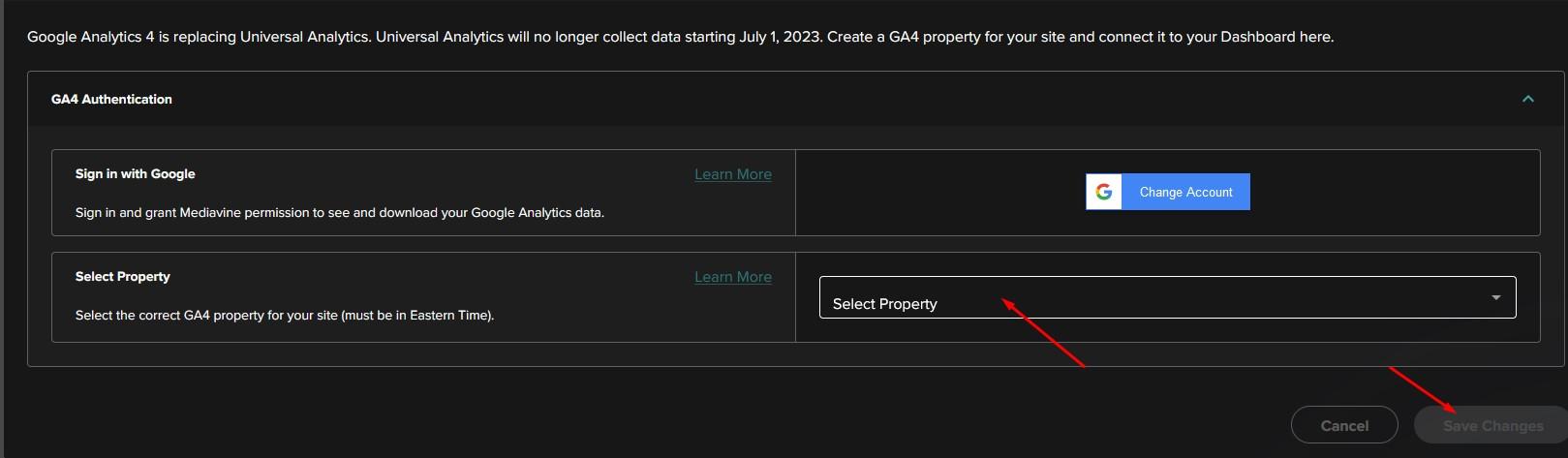
That's it you are now connected to the Mediavine using google analytics GA4