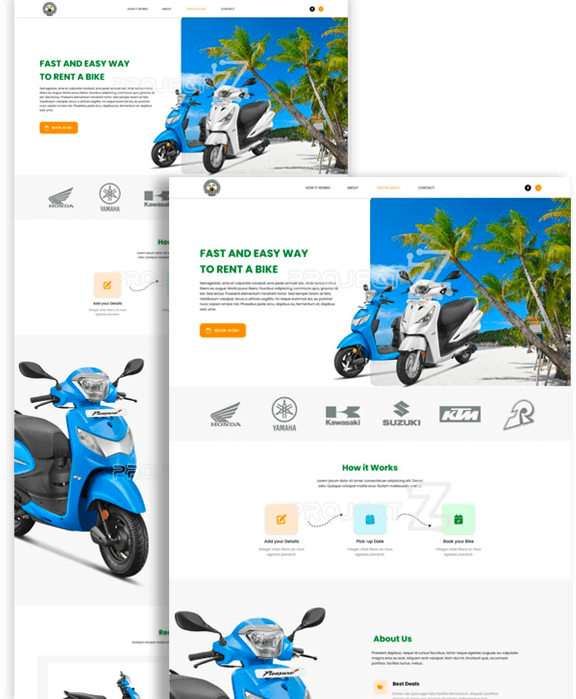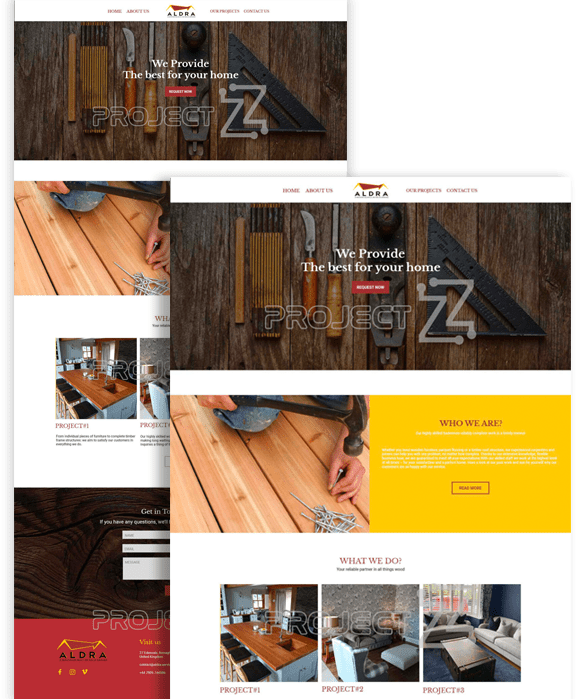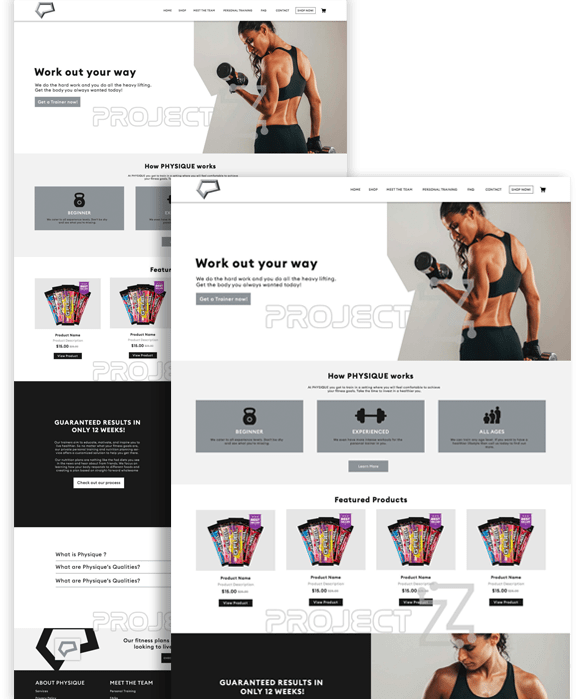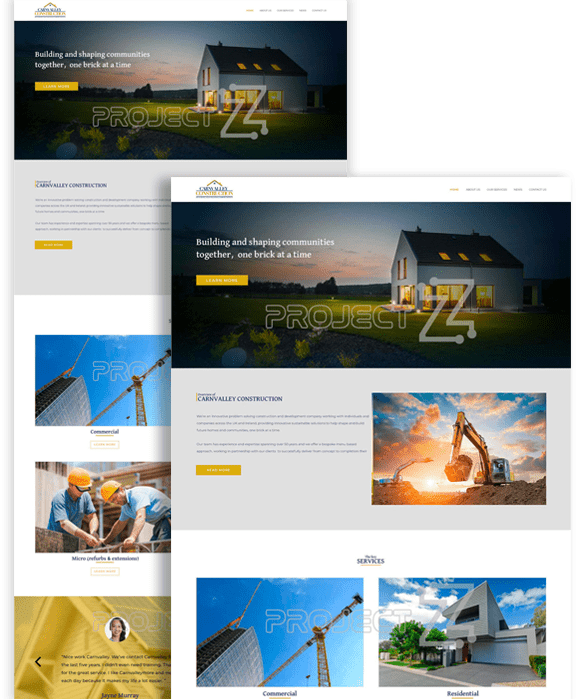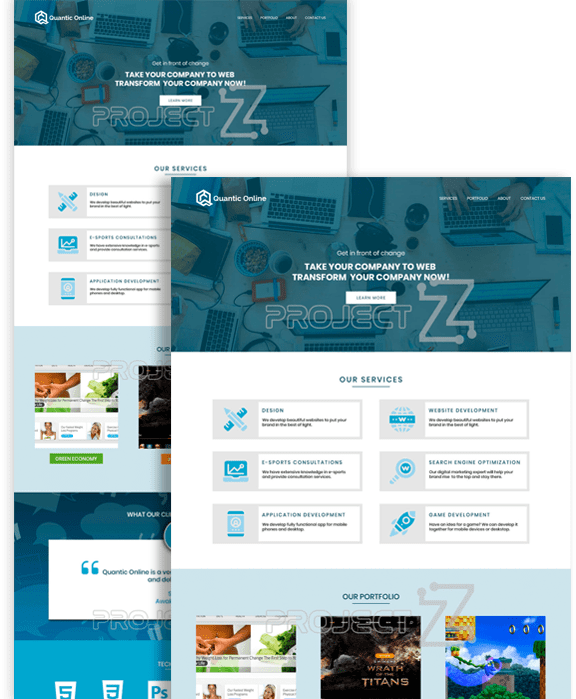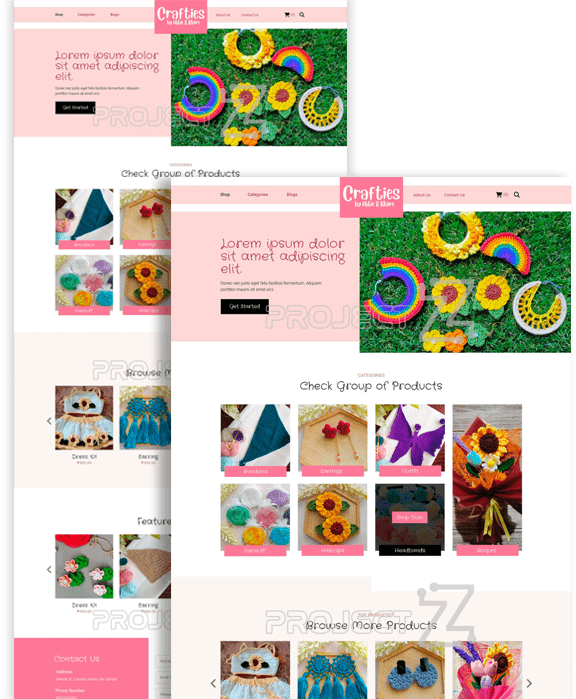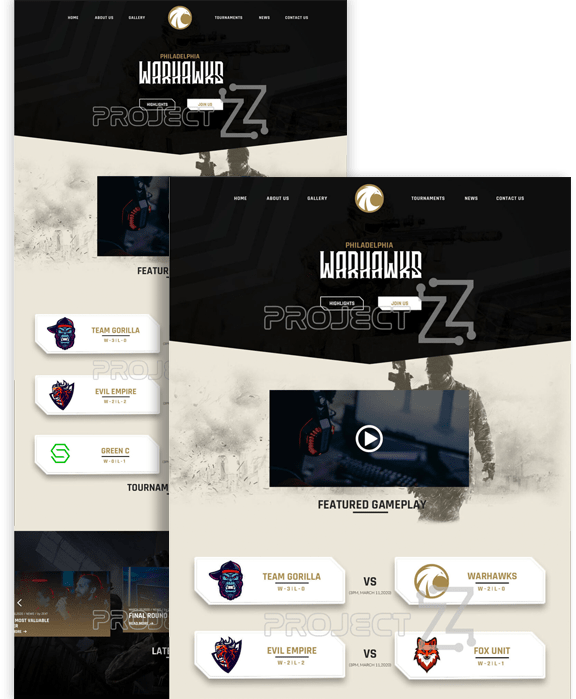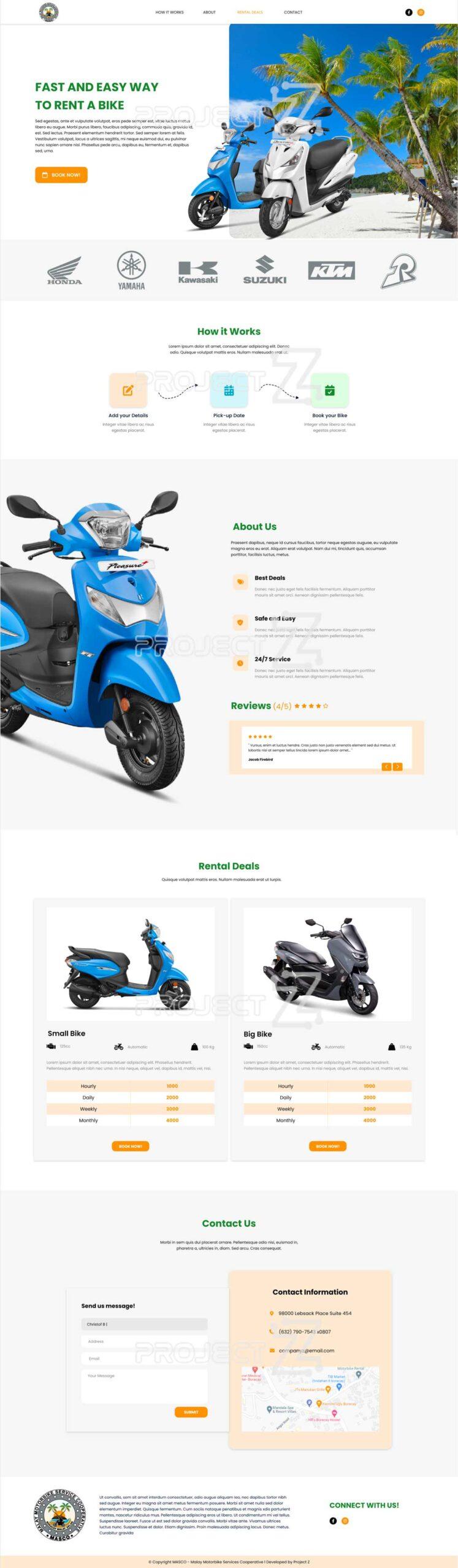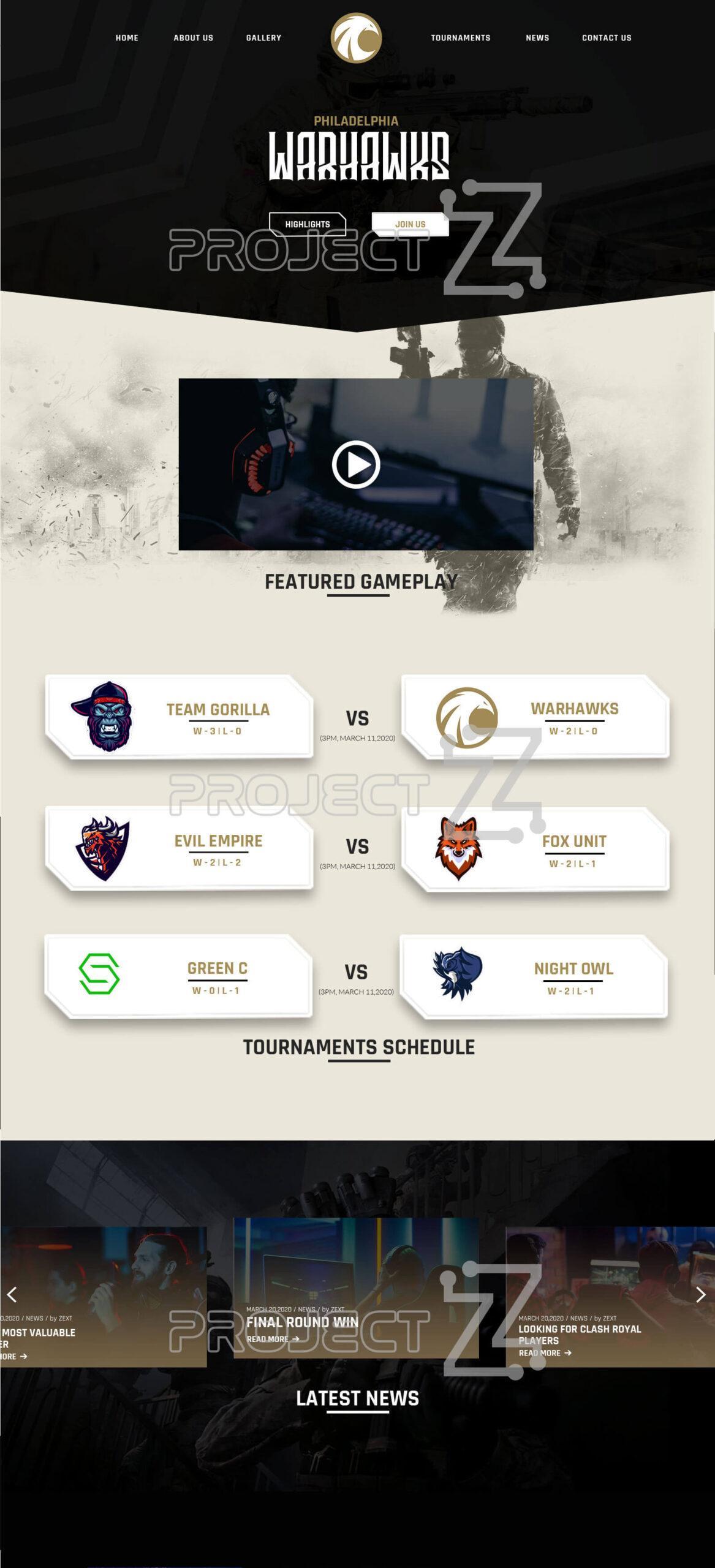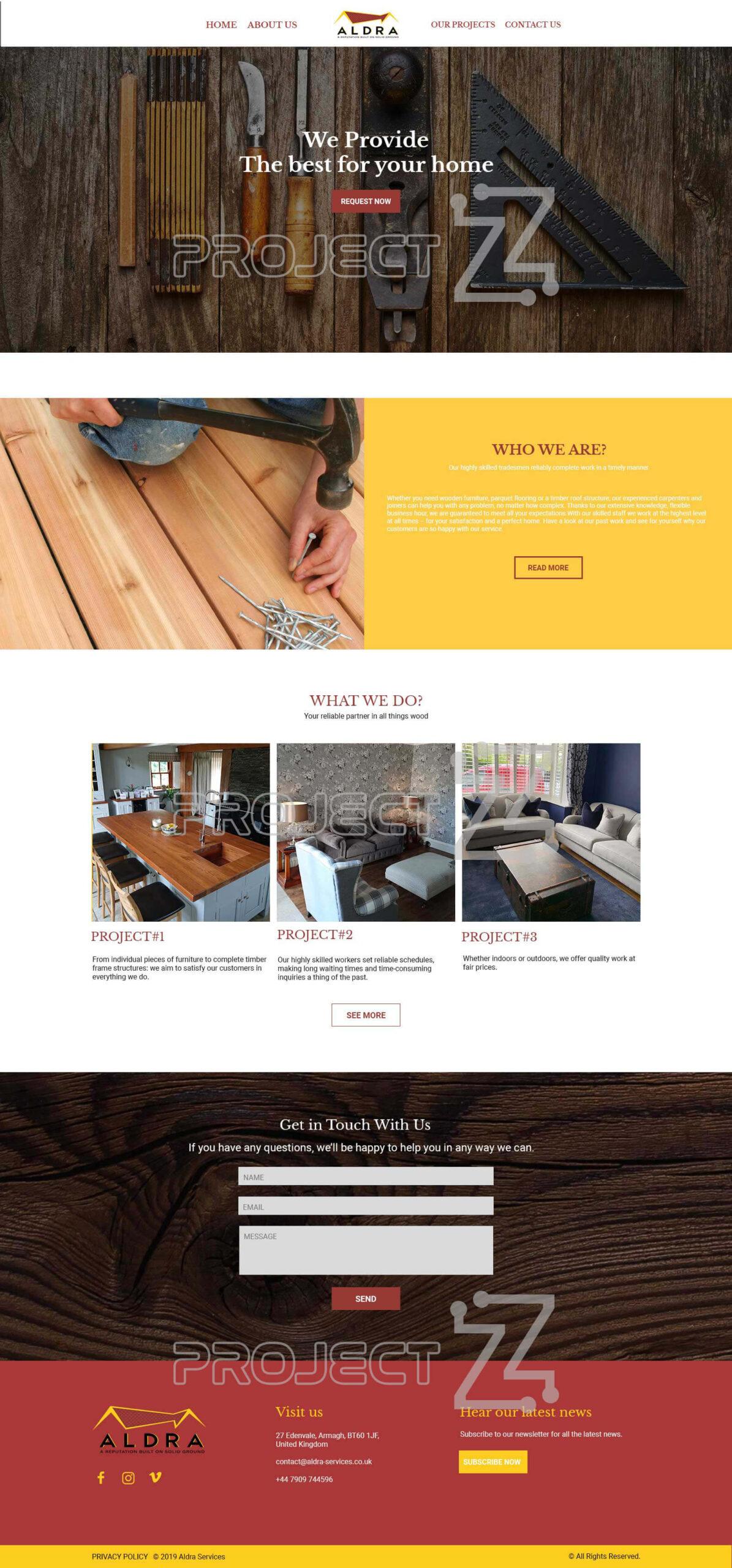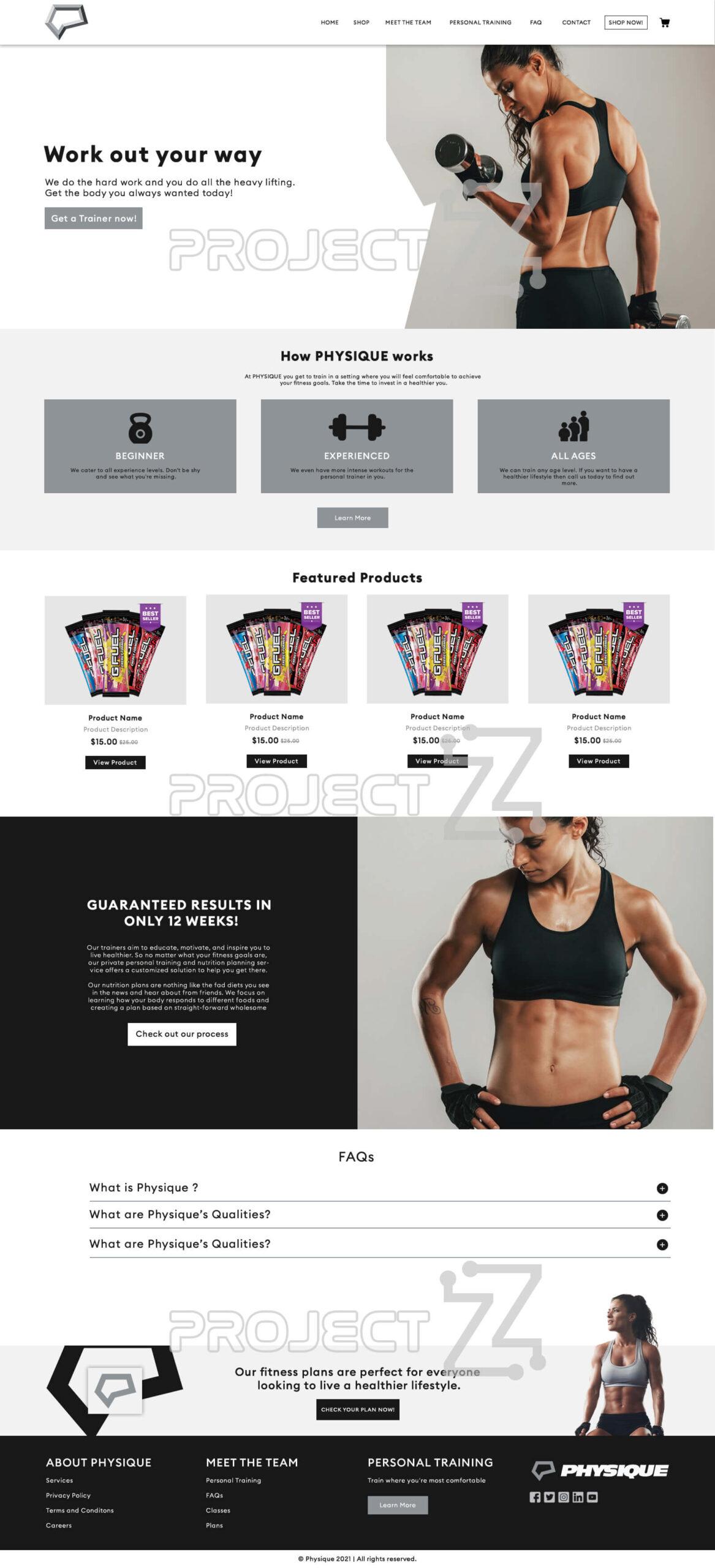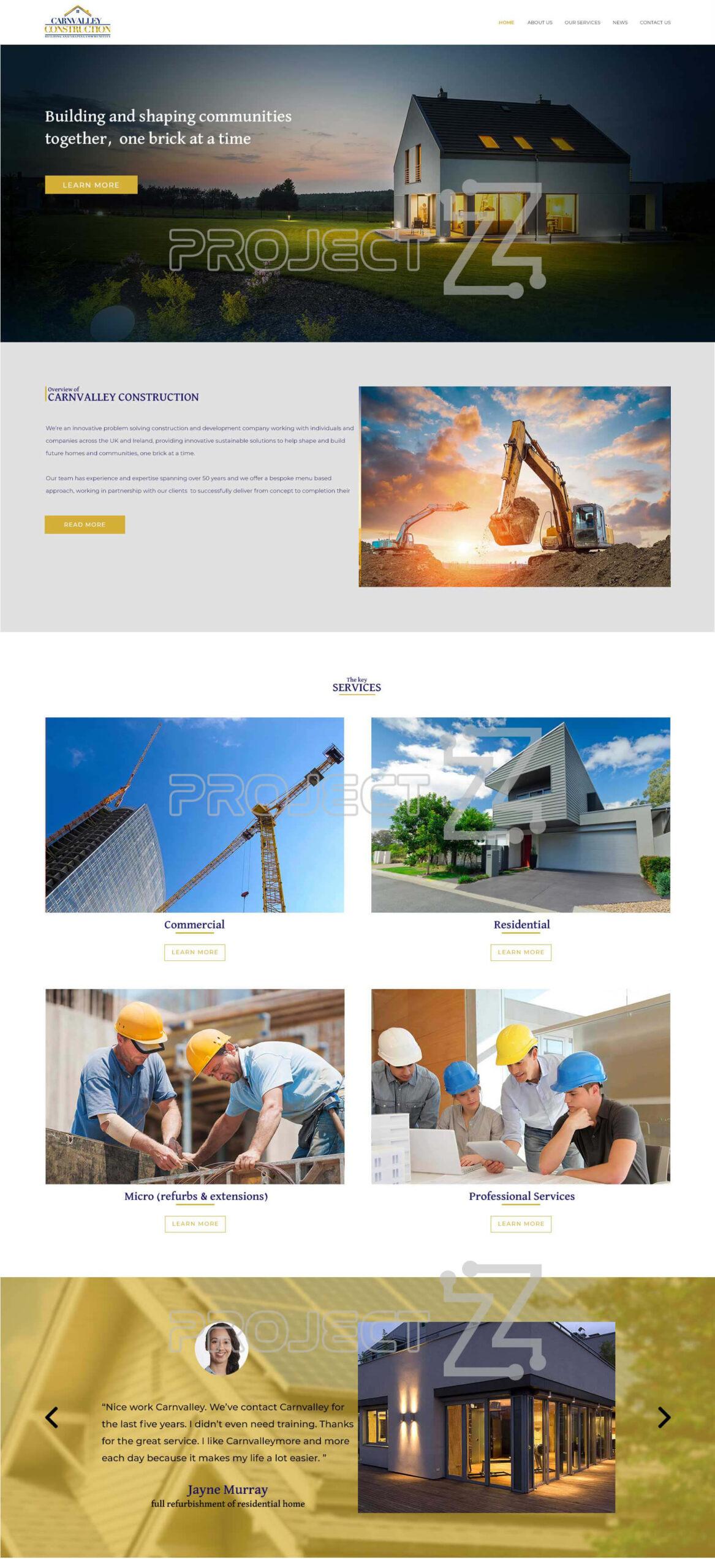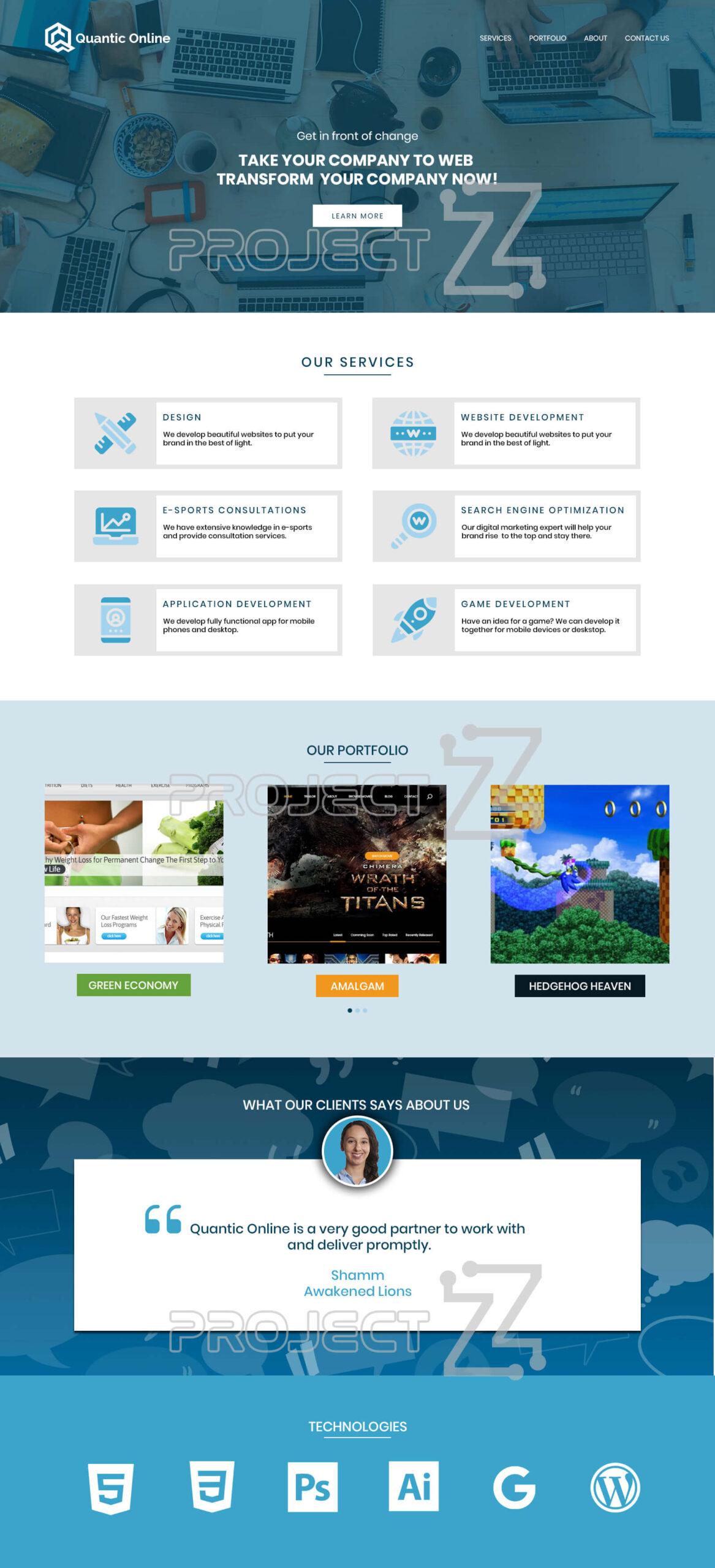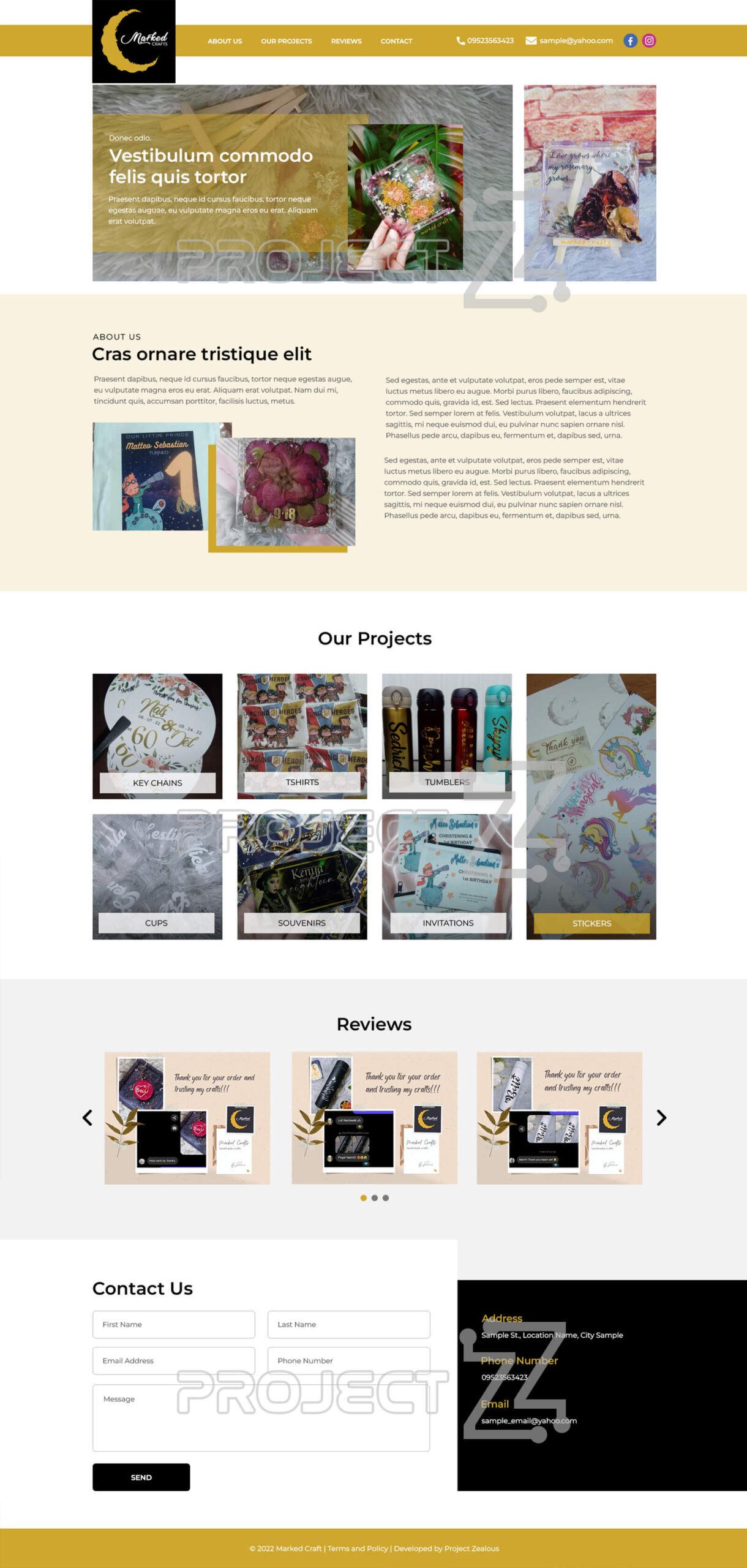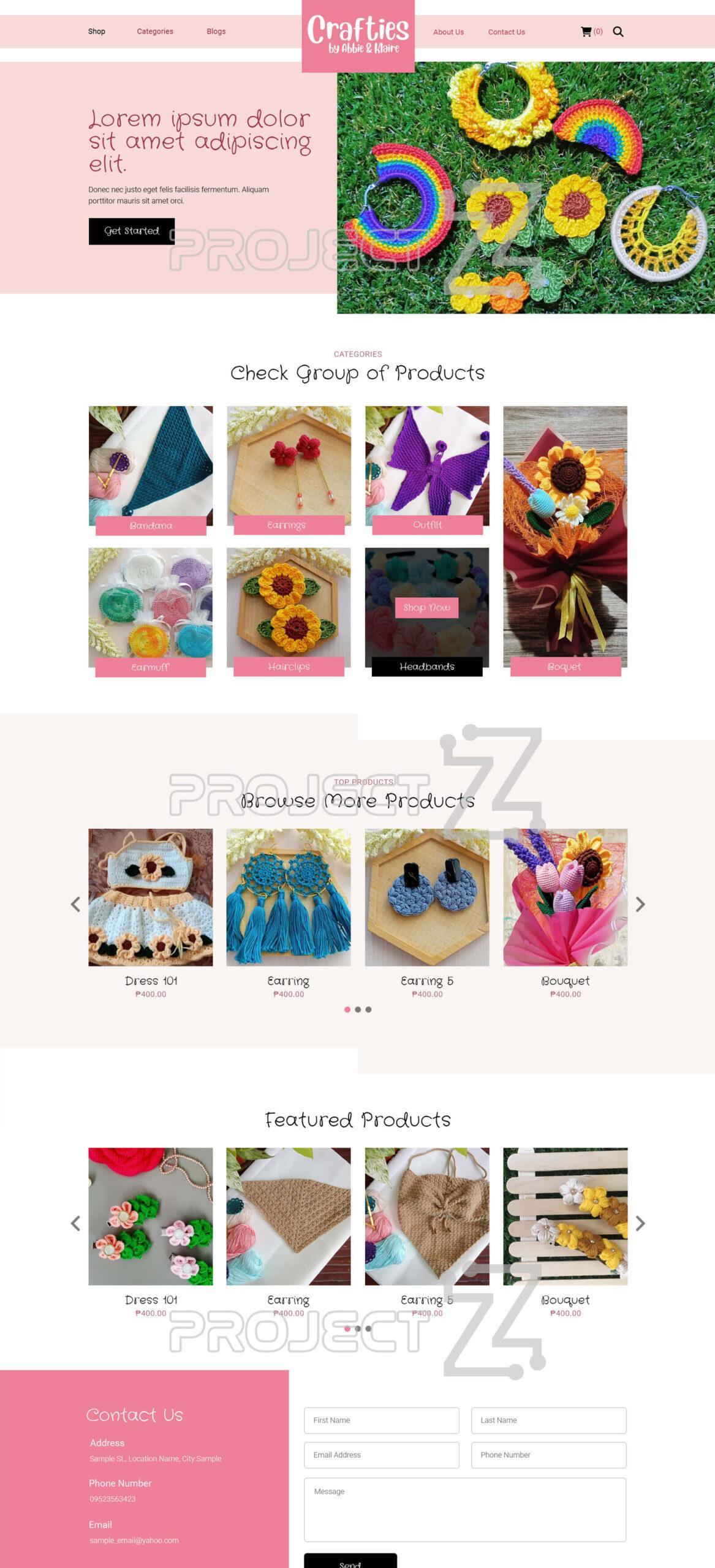We know that our business is essential to our life, but we can't also deny the fact that someday we might need to transfer the ownership of our business. Aside from legal papers, we also need to know how to transfer the ownership of our online businesses without asking somebody's assistance especially if you want to make it discreet. In this documentation it will show you how to properly transfer the ownership of your google my business account.
1. Login to your Google account
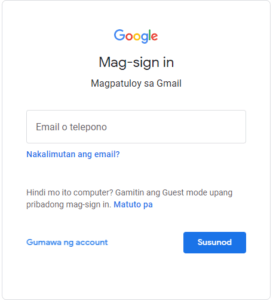
2. Once signed in type into the address bar of your browser “my business” and hit Enter

3. Now all of your available business profiles will be listed for you, just select the profile that you want to transfer the ownership
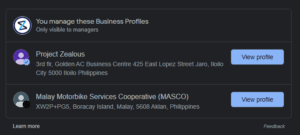
4. Once you have selected the google my business profile, just click the button named “View profile”
5. You will be in the dashboard of your Google my business profile account, now click the three dots to open another set of options
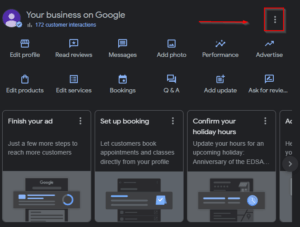
6. In this another set of options, select the Business Profile Settings
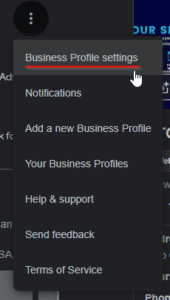
7. This popup form will be shown to you, select Managers where you could add users and set their roles, and more.
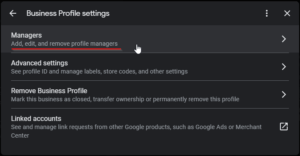
8. After selecting the Managers option, you will see this. This time select “Add”
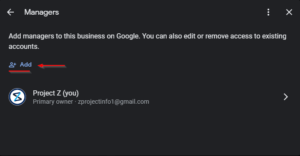
9. Put the email address of the user or owner that you want to add, this time we will select the owner role, then click invite.
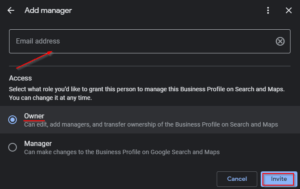
10. Now after you send the invitation, you will that your new added owner/user is in the pending list. You just have to wait for them to accept this role.
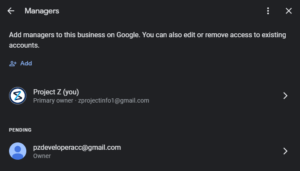
11. In this case we will just transfer our business profile to our new Gmail account. Let’s go to our new Gmail account to confirm the invitation.
12. We will open this mail and inside of it we will confirm the ownership of the offered business profile to us. We will click “Accept or Tanggapin”
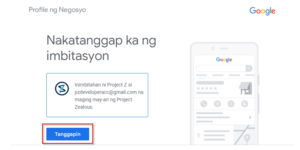
13. After the first confirmation, Google will ask you again if you are really willing to accept this business profile,
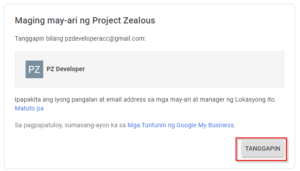
14. After you’ve confirmed the invitation, you may now visit the business profile every now and then
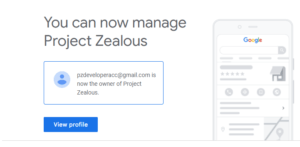
15. Going back to the google my business profile, as of now the primary owner is still the old account, we have successfully added a new owner but we haven’t transferred the primary owner role yet, good thing an owner can make themselves a primary owner anytime. Just go back to your business profile, and click the three dots again
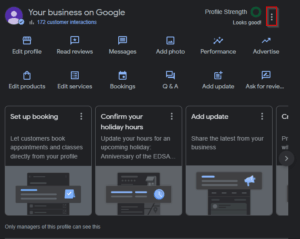
16. Select Business Profile settings
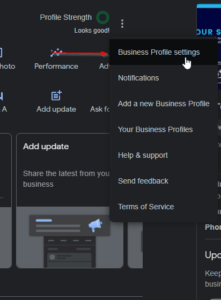
17. Select Managers
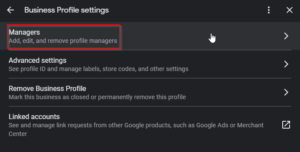
18. In this example we will select our second account or newly added owner
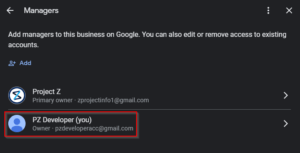
19. Click the pen to open another set of option
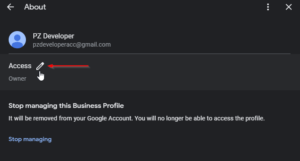
20. We will select the new role that we want to assign to our account which in this example is the primary owner then click save
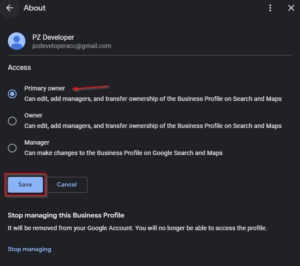
21. After saving the last your last selection, Google will prompt another short message asking if you are sure about your decision as you cannot undo your selection after making it final. Once you clicked OK then the ownership will be automatically transferred to the selected account.
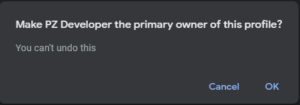
Note: An account should be at least 7 days or more being the owner of a business profile before you can make it a primary owner of a business profile on Google.